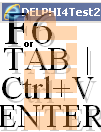DELPHI4Test2014
A ¦ Jan2022 —
UNIVERSUMS
HISTORIA | 2011V4 ¦ 2022I18 | a![]() production | Senast uppdaterade version: 2022-10-29 YMD ¦ HumanRight
is a knowledge domain
production | Senast uppdaterade version: 2022-10-29 YMD ¦ HumanRight
is a knowledge domain
content · webbSÖK äMNESORD på
denna sida Ctrl+F • SubjectINDEX • all files • helpStart allfiles
MicrosoftLIST ¦ TAB F6¦Ctrl+V¦ENTER CommanderDoitMANUAL Separate ![]()
|
DrawingGRAPHS |
DELPHI4programming |
DelphiImageProgram |
FindStuff |
|||||
|
|
|
|||||||
|
F6¦TAB Ctrl+V ENTER |
START HERE |
rectangular .. polar |
FromStart |
FLEET programming |
indexREGISTER |
|||
|
this document |
DISPOSITION: DELPHITest2022 ¦ components ¦ SpecialManuals ¦ FindTextInDocuments ¦ CommanderDoit ¦ Image1 ¦
functions overview ![]() DELPHI4Test2011¦22 VignetteWINDOW
DELPHI4Test2011¦22 VignetteWINDOW
—————————————————————————
THE VIGNETTE INFO: as arrowed: browseMouse ![]() ¦ rectangles left below has
[shorter] corresponding link agents
¦ rectangles left below has
[shorter] corresponding link agents
—————————————————————————
|
|
use MouseButtons to
browse InfoTickets |
|
![]()
|NP| ¦ Sifferbordstangenter | Pilar ¦ bläddra med MusHö|Vä
———————————————————————————————————————————————————————————————————————————————————————————————
Teckenförklaringar: MusKLICKVänster | Höger: ![]() |
| ![]() — RullaMushjulet FRÅN | MOTDig:
— RullaMushjulet FRÅN | MOTDig: ![]() |
| ![]()
Any
Key removes the vignette except PrintScreen PrtScr ¦
Key§ retrieves it
THE VIGNETTE INFO: as arrowed: browseMouse ![]() ¦
¦
• ![]() MouseLeftClick on a label ticket (label): A
link is copied to ClipBoard, and the computer’s WebReader
is opened — or directed to show — here:
MouseLeftClick on a label ticket (label): A
link is copied to ClipBoard, and the computer’s WebReader
is opened — or directed to show — here:
• F6 (or TABkey) focuses on the URL in-box: Ctrl+V retrieves the
actual link into the URL stripe, and a following ENTER passes to the actual
linked article — here, or elsewhere in the DELPHI4Test20XX help files (Just this page with no link if the call was raised
by the HELP button).
• Here the single clean ticket labels above
passes on to articles further down in this document.
(Arrows)Right(left) USES
THE TWO MOUSE BUTTONS TO UNFOLD
• insideInfoTEMS (→ open .. ←
CLOSE).
With default 1:st item visible:
• LeftClick — initially — opens a
HTM-document web browser TAB attached to the functional description
— if it has an EDIT:
• Mouse RightClick informs — with Label1
LeftBottom — type: ![]()
• .. I’m working on it ..
IntroTicketINFO: Disposition
Key§ — The INTRO Ticket’s INFO
Some
Archive notations ..
THE
DESCRIBING EDITS (somewhat sometimes demanding) ARE SUCCESSIVELY FINISHED AS WE
GO ALONG IN THIS PROJECT DELPHI4Test20XX.
• Windows Vista introduced some problems
with these items and A general Windows presentation (Microsoft banned out
MsWORKS after sneaking in an automated update ..)
—
and it took Some Time to straighten up.
• The rectangular parts WERE supposed to lead
to actual article descriptions

—
more-in-detail description — unless already familiar:
• DELPHI4Test20XX is an image and text (and graph) program
• with full computer search capabilities — on
the classic computer ASCII character base.
—
Unicode is not included here (except in these describing HTM-documents).
• The SubjectINDEX(register) lists the actual detailed DELPHI4Test20XX words and
phases (unless found elsewhere ..).

• BUT IN CLICKING on these info tickets (Disposition) Delphi4Test20xx has no WebReader communication code for
directing the WR (»weR») to its actual final destination — only to open (TabTO)
its htm-document.
Delphi4Test20XX cannot ADDRESS the (WR) web reader’s URL:

—
DELPHI4 CANNOT DIRECTLY FOCUS THE WEB READER’S URL IN BOX — needs our help with a TAB or F6 key press:
• As Delphi however can send the end station
address to ClipBoard, we can retrieve that with an additional Ctrl+V: adding a
final Enter finds the end station.
THE
»stripe tickets» END PICTURE IS A Help FEATURE on the actual Web
Reader/Browser
• OPENING A NEW TAB FOR EACH (onItemNumber1)
MouseLeftCLICK
from
where an explaining actual article shows up — IF we add the keys (TAB or) F6,
Ctrl+V, Enter.
Explaining
articles are edited (here) along with the progress of the Delphi4Test2022
edition:
— It
will take some time to complete the entire Book of it (Beginning Jan2022 after
the previous very unfinished Archive 2011¦14 stubs).
———————
Editor2Mar2022 ¦
D4T2022SW: ¦ WindowOver ¦ COMPONENTS ¦ Image1
DELPHI4Test2022
— startWINDOW ![]() Picture below is divided
into linked sections: MouseLeftClick leads to specific article heads with more
details
Picture below is divided
into linked sections: MouseLeftClick leads to specific article heads with more
details
DELPHI4Test2022WINDOW
The Computer’s Web Reader Opens a general
HELP htm-document for DELPHI4Rest2022
: Press F1 or PAUSE with no MouseMove.
A simpler complement is in ReadMe.txt on NotePAD basics.
|
|
|
|||
|
|
|
|
|
|
Additions:
WebReaderSelectPan ![]() May2022 ¦ htm-Linked Info HELP
May2022 ¦ htm-Linked Info HELP ![]() Apr2022 ¦ AlfaBetagamma
Apr2022 ¦ AlfaBetagamma ![]() Special User Selections (see orientation
above).
Special User Selections (see orientation
above).
All visible components have a basic help VIEW : place
cursor AT — do not move: press PauseRIGHThand or F1LEFThand: remove view by removing cursor.
If the computer’s web reader is open: Press Scroll Lock Key ON —
»display article mode». Then Press Shift for each pointed at component before
switching to the browser’s URL [Tab or F6]:
• paste (Ctrl+V) and
Enter: the browser shows the off line D4T detailed component description article.
• D4T HELP LINKS
ARTICLES need permission from the user for D4T to use the
computer’s standard [or selected] web reader. If not, D4T HELP has no
compensating provision: »cropped help».
• The htm/html-web
reader standard is the only here known tool with which a sophisticated off line
fully illustrating help system can be realized. But a web reader is a personal
user property:
— An explicit permission is needed — ![]() .
.
BotRig: † Panel13: P † Label4: TONE † Label5:
MoveFLAGS † Panel22: Label24: M † Panel23: Label25: C¦A † Panel24: Label26: W † ¦ FLEETstates: FLEET FLAGS — see also Image1 on PICTURE NAVIGATION
BottomRIGHT:
• DELPHI4Test20xx always starts up with
MoveCopy¦IncludeWhite
— as in moving a physical
RECTANGULAR picture over others below: NO MIXING.
• Keys:
— Move picture with Ctrl+ARROWS:
• MERGE loweredACTIVE [1] ![]() ¦ raisedINACTIVE [—1]
¦ raisedINACTIVE [—1] ![]()
• COPY ¦ AND always lowered ACTIVE — AND overrides Copy and ignores White
• WHITE lowered = INCLUDE WHITE ¦ raised = SkipWhite
• PRESERVE TONE lowered&dimmedACTIVATED —— USE WITH CARE AND EXPERIENCE:
— If activated (lowered,
dimmed): Applies only to the MERGE mode:
EXPLANATION:
• In normal operation (inactivated P: raised)
a Merged detail retains its original UnMerged with a second KeyM = MergeOFF (we normally take copies Ctrl+C or duplicates Ctrl+D
..).
• With activated P (lowered, dimmed) the
Merged detail preserves its MergedTONE
— even after a second
KeyM = MergeOFF.
— However: Making P
inactive again (inactivated P: raised), KeyM »features a MergePlayBack»
— where a second KeyM
retrieves the original UnToned UnMerged detail
([»two-step advanced»]
complementary transfer operation).
• Panel13 (P) is always in the raised
inactivated normal merge operation state from program start.
BottomLEFT:
|
COLOR ——————————— |
TopRIGHT:
|
|
FLEETroutines PointerPARKING FOR INSPECTION |
STATUS:
† Label1: †
STATUSinfo messages .. Label1
¯¯¯¯¯¯¯¯
• Reports pending and finished working
sessions, status and some informative properties ..
![]() MouseGLITCHfree .. prevents accidental pixel
jumps — on fast computers ..
MouseGLITCHfree .. prevents accidental pixel
jumps — on fast computers ..
• Place (ARROWS) precisely (top position: 1).
• Press Insert: Green flag ON:
• Pointer can be moved freely — until
MouseLeft is Clicked:
• Pointer jumps to the inserted position (1):
• Draw MarkRectangle
with MouseLeftButton — (end-) use ARROWS if end position is imperative:
• Press Insert (bottom position: 2): Orange
flag ON:
• The MarkRect becomes locked inside the mark
rectangle: until the mouse button is released (FlagOff).
• With mouseButton still down, the rectangle
stays put and the pointer is freely mobile:
• The orange second insert flag is removed —
at first when the mouse button is lifted.
— A Click with no
operation (Ctrl+ D X C V M i R V H) erases/aborts the MarkRect.
• A conventional MouseLeftDown may —
sometimes — miss the intended EXACT position depending on mouse sensitivity —
imperative on precision image and picture works where no glitches are allowed
(structural intervals without image errors as in repeating forms [Nucleo-Chemical Matrices])
![]() PointColor ..
PointColor ..
• Displays the actual color under the
pointer’s Hot Spot Pixel.
• No key command.
• NUMPAD0 shows a direct RGB HEX HSB display
code in Label1 of the HotSpot color value:
![]()
[just a Programmer’s Reference ..] J — RGB beräknings avrundnings
referens 0-5. Se vidare färgväljaren i EditColor på
DrawZoomed.
![]() TransferBITmaps .. underlying machinery ..
TransferBITmaps .. underlying machinery ..
• These (3) are the background working
Windows API TBitmaps necessary for having the FLEET organization working.
— They assert correct
moving/transferring parts of/in different pictures under the different transfer
conditiions (FLEET
FLAGS) with Ctrl+ARROW steps Ctrl+NUMPAD(1 2 5 ..)
[1pixel 5pixels 20pixels ..]. These program underlying image domains can be
inspected for analysis (previously used during the program development work
period).
• MouseRightClick toggles OnOff access to
these.
THE THREE FLEET PROGRAM WORKING IMAGES WERE ADDED DURING THE
PROGRAM DEVELOPMENT TO MAKE CHECKS AN ANLYZES. THEY ARE PRESERVED AS SUCH HERE
FOR INSIGHT INTO The How of it.
SHOW SEQUENCE machine images — how the fleet program works — a look behind the
scenes :
• PASTING Ctrl+V on Working Desk Image1 is
sent to Image2:
— ![]() MousClickRight on the dimmed iM right
window’s panel opens »public access» to Im2 Im3 ImBIM;
MousClickRight on the dimmed iM right
window’s panel opens »public access» to Im2 Im3 ImBIM;
— ![]() MouseLeftClick on 2 3 B displays the actual
pictures topRight on the Image1.
MouseLeftClick on 2 3 B displays the actual
pictures topRight on the Image1.
— Delete these (after, or after hand) by MarkRect and Ctrl+Delete.
—
They are anyway only intended to inform on an underlying program status.
• After a (MarkRect and a) Duplicate Ctrl+D,
the duplicated — The Fleet — is shown in Image2(2);
— The background over
which (2) is fleeting (Ctrl+ARROWS) is stored/updated in
Image3(3).
• An additional MERGE command (Key M: NUMPAD±
regulates impact power) on The Fleet transfers the actual merge to Image2(2)
— while Image3(3) remains
and the original (2) before KeyM is preserverd in (a fourth) ImageBIM.
• All these cooperate throughout all the
FLEET modes — guaranteeing a perfect match and function on Image1.
• If no image operation is made, Image2(2)
shows last CopyToClip picture:
— PrintScreen or Ctrl+C
or X ¦ Ctrl+i ¦ Alt+PrintScreen [Actual Focused Window only].
• See also MERGE ¦ MovingObjects:
Palette: † SpeedButton1 † ¦ background ¦ text color
![]() Palette ..
Palette ..
♦ TextCOLOR.
• Key F4 places a simpler color Palette on the Image1 Working Desk area:
Pal: † SpeedButton1: †
• ![]() :
: ![]() MoseLeftClick on left panel’s vertical
green-blue: same as key F4.
MoseLeftClick on left panel’s vertical
green-blue: same as key F4.
— The Palette rectangle
is a FLEET: it can be rotated (R) flipped vertical (V) or horizontal(H),
inverted (i) .. and »whatever» ..
• Use Ctrl+ARROWS keys to move it.
— Ctrl+NUMPAD(1 2 3 5
9) sets MoveIntervals (1 5 20 ½side
WholeSide)pixels — default from start is 20p.
• The Palette rectangle is positioned from
start as shown
— left on a top space
synchronized with calling (Key 0) the DrawGraph input box (certain
communication is established .. draw, cross and grid colors can be selected
there ..).
TC: † Panel56: †
![]() TextCOLOR ..
TextCOLOR ..
• Set on Key
Insert — color underPointer.
• Frequently set with INSERT key directly
after TEXT mode has been selected.
• The color under the pointer’s HotSpot
becomes the selected text color at the moment of Insert.
![]() BackGroundCOLOR
..
BackGroundCOLOR
..
• Set on Key
B.
• The color under the pointer’s HotSpot at
the moment of B becomes a background color.
— Especially useful in
situations ..
.. where moving objects
need place over others .. or other .. See also FLEET states&Flags.
• Generally on Image1: Single Key B ¦ N set
Background ¦ Foreground color under cursor.
StartVignette: † Panel63: †
• ![]() Transfers to a RecallClickPan when
StartVignette is removed
Transfers to a RecallClickPan when
StartVignette is removed
— For further.
AlfaBetaGamma: † Image27: †
— ![]() The ALPHA selection stays put in the OFF
state on program start: no NotePad metric changes.
The ALPHA selection stays put in the OFF
state on program start: no NotePad metric changes.
— If ON, D4T adopts the
NotePad window position (and height) to the D4T window (partly covering).
• D4T Settings in Unit1A Procedure
OpenAlBeGa, {0=StartOff¦1=StartON:}, the try-section: all begin 0.
• The BetaGamma selections do shift on Keys —
but have no other program connection.
See also in the general D4T-HELP documents DELPHI4Test2011HELP and DELPHI4Test2011ref.
PP: WebbersPan: † Panel68: †
• ![]() Web Reader usage — with selection info on
Delphi4Test2022 usage
Web Reader usage — with selection info on
Delphi4Test2022 usage
— Set cursor over panel —
no move — press Pause or F1, basic info appears:
• remove info by removing cursor from the
panel section.
See Webbers.
POP: PointPosition: †
Panel6: †
♦ ![]() PROGRAMhelpSpecial ♦
PROGRAMhelpSpecial ♦ ![]() TAG .. programmer’s component
reference
TAG .. programmer’s component
reference
POSITION x;y .. POINTposition .. Precision Pointer ..
• Designed for precision works on Image1 Work
Desk.
• NUMPAD(multiply) key toggles between PP and
Arrow Pointer.
• QWERTY key 9 sets a permanent pictue stamp
in the image surface of the PP.
— And removes That with a
second 9, independent of position (used for special illustrative occasions).
![]() POINTER POSITION ..
POINTER POSITION ..
• Dispalys the actual image area coordinates
under the pointer’s HotSpot.
Dim: † Panel7: †
![]()
![]() Dimensions ..
Dimensions ..
• Displays Width and Height of last imported
rectangular picture area.
TAGpan: † Panel8: †
![]()
![]() TAG .. programmer’s component reference
TAG .. programmer’s component reference ![]()
• Programmer’s component reference — internal
component number identifier.
PROGRAM: † Panel37: †
• — do not consult — unless familiar: see SpecialManual.
Drive: † Panel33: †
![]() DriveUNIT
DriveUNIT
• Ctrl+Shift+D — last selected
DriveUNIT.
• See also: Panel31 — last DIRECTORY READ
unit.
♦
BackGroundColor ¦
♦ MoveMORE ![]()
CheckDrive: Panel33 † Panel31: †
CheckDRIVE .. prevents — and informs on — ReadDirectoryERROR
on non-Synchronized changes in drive unit ..
• Both Panel33 and Panel31 (should) have the
same (updating) end content: last read/selected Drive Unit and its (if at all)
specific UnitDirList.
• FUNCTION:
• IF different:
— A convenient (clean
ENTER) ”repeat last search path” only applies to a
LastSelectedUnitDrive
(Panel33) = Last READ(lastPath)UnitDirectoriesCatalogs (Panel31).
• If these are different — or LastPathUnit is different from LastSelectedUnitDirectory
(Ctrl+Shift+D)
— the above code
generates this dialog:

• A MessageBox appears informing The User
that synchronization between
WantToFindIN — and
AvailableToLookForIN — has not (yet) been established.
(The User went to
Washington Library to look for A Book in Texas).
• After OK (or ESCape):
— Choosing the Execute
alternative — Ctrl+Shift+ENTER = FullSearch on F6 selected path — will conduct
the search in the last selected DriveUNIT — but then again it is provided that
no changes has been made There since last. IF so: ReINITIALIZE with F6 on the
selected drive, and repeat the (F) Find command.
• F6 from start: see
details in INITIALIZATION and ReINITIALIZATION.
• See also: Panel33.
THE
CONVENIENCE BEHiND is this one:
— Not necessarily for
every Search is it imperative to F6 (or Ctrl+F6, see Find) initiate a new directories update. That is only imperative if
»significant changes» to the previous ReadINallDirectories has been made
(otherwise the risk is that the Existent will not be Found) [In WindowsBefore Windows10 this routine is (very)
fast — In Windows 10 it can occupy SEVERAL MINUTES due to ”The Microsoft
Compatibility Telemetry” spying on every key strike we make, and other].
— So: Selecting (Ctrl+Shift+D
with ENTER, see DRIVE UNITS) arbitrarily available different DriveUnits to search for IN,
can be made (quite) freely — provided the ”SearchOnLastPATH” (the clean ENTER)
is avoided (or used with care).
ReadMeREF: † Label66: †
Loup ¦ ParagraphINFO §
Functions and tools
ReadMe: † Label66: †
• ![]() :
MoseLeftClick — opens a NotePAD text copy of
:
MoseLeftClick — opens a NotePAD text copy of
• a pre edited text (zRem.txt) containing
• only basic DELPHI4Test20XX manual help
descriptions — all key strokes and other key words.
HelpInfo:
† Label67: †
— Opens additional
• more advanced help
information
• in sections with
links.
Loup: † Label64: †
![]() Loup .. for fast simple pixel inspection ..
Loup .. for fast simple pixel inspection ..
• ![]() :
MousLeftClick on the × — or Key X: it toggles the Loup OnOff — places a ×11
small zooming square LowRight to the Pointers cross:
:
MousLeftClick on the × — or Key X: it toggles the Loup OnOff — places a ×11
small zooming square LowRight to the Pointers cross:
• It follows MouseMove and ARROWS:
• A MouseLeftClick turns it off.
• The zoomed image cross lies in the
pointer’s HotSpot pixel center.
• See also :
MERGE: † Panel12: †
![]() MERGE ..
MERGE ..
• Key M — toggles OnOff.
• NUMPAD± regulates impact power 0-100%.
• Default from start 50% — after that: saves
last used.

• See Ergon¦MERGE below with examples.
ComDo: † Label59: †
Label47: †
![]()
![]() CommanderDoIt .. special drawing tools
CommanderDoIt .. special drawing tools ![]()
• Key Ctrl+Shift+C or ![]() MouseClickLeft ¦ toggle ShowHide
MouseClickLeft ¦ toggle ShowHide
• See CommanderDoItMANUAL.
Ergon: MERGE
».. LeftHanded Bicycles..» ..
—
There are no ”left handed or right handed” pianos. There are only pianos.
• Draw MarkRect — or Merge (M) directly
from pasting (or Duplicating) a copy:
• Key M sets a direct merge impact.
• Copy (Ctrl+C), Clip (Ctrl+X) or Duplicate
(Ctrl+D) for further fleet operations.
• Key M sets and remembers (last) merging
impact (0-100%).
![]() :
:
— If FleetMode AND (pixels combine) is selected, the original
color before M on the fleeting object have a (slight) AND-character after end
M. This flaw becomes automatically erased and the original is restored as soon
as the object is moved — on a same fleet position: Press Ctrl+ARROWL¦R or U¦D.
• See also: FRAMEtoning/merging:
FrameMERGE: TwoPicture ToneMerge
Author’sArchive — 2PMontage by FrameMERGE: 2Oct2010 E9 Bild—RV7
¦ +16emJun2013 E18 Bild—119 ¦ +17Jun2013 E22 Bild—50

FrameMERGE.. FrameTONE .. ToneMerge .. ToneMerging ..
• Ctrl+F
executes a FrameMERGE — the result always displays from topLeft and furtherDownRight:
• Uses: two independent pictures P1 and P2 — or only one with basic effects (on
white background or other):
• Set CW fleet mode — press Key C — and then
Key W too if not as indicated (MergeOFF) here:
![]() :
:
• Place (arrange — test) P2 over P1 — WHERE
on Image1 is irrelevant as long as no interference (planning) with the top left
resulting framing is at risk. OR if so is wanted (experience grows on
experimenting with the many possibilities):
Author’sArchive — 2PMontage by FrameMERGE: 3Jul2012 E12 Bild—274
+ 17Jun2013 E22 Bild—50 ¦ 17Sep2012 E34
Bild—36 + 15May2013 E5 Bild—34 ¦ 20Aug2013 E25 Bild—39 + 3Jul2012 E12
Bild—299

NATURE is full of love .. INSTANCES who yearn for TAMPERING WITH
OUR PAST BY MIND MANIPULATION — cookies — DESTROY OUR HUMAN SENSE OF .. mind independence: The Individual Free NOW.
Have your say.
• Certify a Ctrl+C (attests that P2 over P1
is copied to ClipBoard):
• Press Keys Ctrl+F:
— At the DELPHI4Test20XX
Image1 WorkDesk window TopLeft is a FrameMERGE result presented:
• Select ARROWS UpDnLeRi to study and select
the desired frame toning:
• NUMPAD±
controls the merging power of actual most/least toned frame end;
• SPACE±
controls the opposite merging power end — settings are remembered, but deleted
on program end.
—
Bottom window status message Label1 displays the actual settings and tone
power:
![]()
• Finish by copying¦EndFrame¦Pasting the result by key sequences Ctrl+C
¦ F ¦ V,
— no need to lift the
Ctrl key between these.
![]()
• P2 over P1 can be altered (testing) before
EndFrame — for studying alternative end results.
MovingObjects .. A
Moblie Ctr+ Arrows object in
DELPHI4Test is called a FLEET.
• Ctrl+ARROW keys only. See also Image1 on FLEET and Picture NAVIGATION.
• Ctrl+NUMPAD¦123 sets
a moveObject
pixel step interval 1 5 20 — default from start is 20.
• Moving objects — pictures — in
DELPHI4Test20XX only uses key from the keyboard.
• With a selected interval (1 5 20 .. pixels)
the object takes a constant speed over the window’s screen:
— The interval moving
principle allows fast and exact assembly with precision picture details.
Paintbrush in Windows 3.1 had it. But later
versions (PAINT) in WINDOWS did not have it.
• The stand alone windows pointer has
specific accelerating properties:
— The longer the arrow
key is held, the faster the pointer moves. In reaching the window’s edge, it is
(fast) decelerated with a soft stop.
MarkRECT: MouseGLITCH-example
MarkRECT .. MarkigRECTANGLE .. how
picture objects are trapped, transported and manipulated
• Mouse+ARROWS only. PointerFunction. Precise GlitchFree
MarkRect function.
— See details with
example in MouseGLITCH-example.
MoMo: † Panel10: †
Move¦MORE ..MoveMORE
![]()
• Ctrl+M Keys.
• Toggles between Ordinary ![]() (ShowMOVE) and Reversed
(ShowMOVE) and Reversed ![]() (ShowMORE) ARROW directions.
(ShowMORE) ARROW directions.
• See also:
DELPHI4Test2022 — startWINDOW
DELPHI 4Test2022WINDOW
dHELP:
† Label2: † Label3: †
The HELP button:
• Press Key
F1/Pause without MouseMove.
• A first short info picture with some text
appears. A press on SHIFT (left or right) directs focus to this WebReader
window — if the computer has one in action.
Image1 WorkDESK ..
Drawing
(lines, points) with arrows includes the normal pointer acceleration feature:
IT IS THE SAME FUNCTION
AS IN THE ORIGINAL WINDOWS 3.1 IN PAINTBRUSH — fast and exact pointer
settings:
• Ctrl+ARROWS
as well as stand alone ARROWS have the same feature:
— ••
• • • • • •
••WindowEdge.
— The longer time the
Arrow key is held down, the faster the speed of the pointer over the screen.
— Approaching the
WindowEdge, a (fast) deceleration gives a soft and fast stop.
• Ctrl+NUMPAD¦123 sets general (accelerator)
intervals in pixels 1 5 20 ( NUMPAD 5¦9 ½page¦whole). Default is 20.
Single Key: MouseRight ![]() — draws a 1 pixel thick continuous line
freely by hand, arrows, or combinations of both.
— draws a 1 pixel thick continuous line
freely by hand, arrows, or combinations of both.
• Select OBJECT with MarkRECT — MouseLEFT, hold down, draw, release:
Single Key: Rotate Vertical Horizontal iNVERT moveAnd moveCopy White foregrouNdColor BackgroundColor Zoom 0graphEquations
Single Key: Search (ENTER to) FindText F2clearImage1 F4Palette F5adaptWindow’sSize
Single Key: ENTERCloneTool
Single Key: NUMPADkeysToCommanderDoit
(Ctrl+Shift+C) 1LINE 2PEN 3DOT .LASSO 4CIRCLE 5ELLIPSE 6SQUARE
Active
PenColor can always be set directly on Image1 for any available color on the Image1 working desk (bring a Palette with F4):
• Place cursor over color — press Ctrl+
NUMPADdecimal — or N:

• Key B background color
• Key N foreground (Pen) color or
• Ctrl+ NUMPAD· (=NumPad DecimalKey) sets
whatever DrawPenColor is under the cursor — MouseRIGHTbutton always draws a 1
pixel continuous line on that color — by arrows, free hand or a combination of
both.
• Key F5 adopts Window’s size to last imported picture dimensions.

• Keys Alt+PrtScn copies the Widow @Focus to ClipBoard.
• Key F2 deletes and erases everything on Image1.
• Alt+PrintScreen — copies only a focused
Window to ClipBoard;
• PrintScreen copies the entire screen to
Clip.
• Ctrl+V import the Clip — Ctrl+C copies it
back to Clip and Ctrl+X removes (cuts) it to Clip.
• Ctrl+D duplicates the object on Image1.
• Ctrl+ARROWS
move the object.
• The only one working area in
DELPHI4Test20XX — 25Jan2022.
• OVERVIEW gives a linked detailed
description of the different parts.
ZOOM directly from Image1:
• Key Z: Result always TopLeft
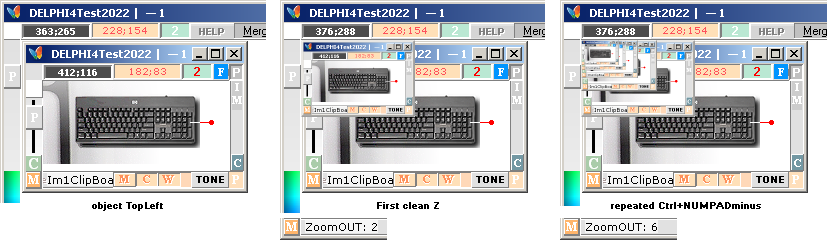
AFTER AN INITIALIZING
KeyZ:
————————————————————————
• The result is always displayed in TopLeft
Image1 corner:
• Directly from Importewd (Ctrl+V) or a
recently MarkRect:ed:
— KeyCTRL+ NUMPADminus decreases the object in whole number
steps from 1 to (the
inverse of) 2 3 4 5 .. the original size:
— KeyCTRL+ NUMPADplus retrieves the object in same whole number back to 1.
• Copy result to Clip Keys Ctrl+Z — retrieve back to Im1 with with Ctrl+V.
• LIMIT — least possible: down to the bare
pixel (it is animated when HeldKeyNUMPAD±):

This excellent function
was (this author) first developed in DEPLHI1 (16bit system Windows 95).
— An integrated toning
function features the visual distance impression of increasing faintness with
distance (as when we look in a mirror with help of another mirror to get the
same impression ..).
DaZC: †
Label63: †
DrawZOOMedCOLOR ..
• Shows the last selected/used color in
— DrawZOOMed ¦ Pen
(CommanderDoit) ¦ MouseButtonRIGHTdraw (Palette: F4), Image1.
• See also:
PonPARK: † Panel11: † —
PointerPARKING
PointerPARKING ..
• Key Ctrl+P: toggles PointerPARK OnOff.
• ![]() — PARK inactivated: The Pointer is unaffected
— stays put on Image1
— PARK inactivated: The Pointer is unaffected
— stays put on Image1
— independent of pending
moving objects with the keys Ctrl+ARROWS.
• ![]() — PARK activated: The Pointer becomes momentarily parked at topRight corner from
first Ctrl+ARROW — until manually moved (ARROWS or by Hand/Mouse) — :
— PARK activated: The Pointer becomes momentarily parked at topRight corner from
first Ctrl+ARROW — until manually moved (ARROWS or by Hand/Mouse) — :
PURPOSE:
— The windows cursor
pointer FORM/Shape is sometimes obscuring (details) on (intense/fast) image and
picture handling sessions. A Ctrl+P parks the pointer at P — from any first
Ctrl+ARROW.
DrawZOOMed ..
• See SpecialManual DrawZOOMED.
• See also: last selected DrawZoomedColor.
ParagraphINFO: TICKETinfos
ParagrapghINFO ..
• Key §

— displays a first
general ToolsContent.
• ArrowedTICKET-rectangles (TICKETinfos) have short small inside info stripes:
• ![]() MouseClickRight opens the set and advances
with each new
MouseClickRight opens the set and advances
with each new ![]() :
:
• ![]() MouseClickLeft steps back — and a
TicketLast/first
MouseClickLeft steps back — and a
TicketLast/first ![]() passes further info to computer’s WebReader
(if installed) — where a htm-document is opened with more details, unless
already familiar (see the Ctrl+V — Enter detail) — if such a link and article exists.
passes further info to computer’s WebReader
(if installed) — where a htm-document is opened with more details, unless
already familiar (see the Ctrl+V — Enter detail) — if such a link and article exists.
The
§info is removed if any key (except PrtScn) is pressed.
The
§info is always at any time retrieved if key § is pressed.
Text .. on
Image1
• Keys: Ctrl+T — settings
• Key T retrieves the long purple text box
stripe alone
— after a first text
initialization with the last selected settings implied.
— These settings always
show in print on Image1 as a preview when typing in the box before actually
Enter end:
• If unwanted: Key ESCape cancels the pending finalization.
— But the written in the
box still remains — it shows again on next Key T before Enter (until erased
manually).
TEXT
ON IMAGE1
TEXT
Alt+ArrowDown
shows the underlying list of fonts — escape shows the focused on the top line
only:
• Selection is alphabetically sensitive: Key
T jumps directly to the T-section of fonts, etc.
• Ctrl+T always shows the TextBoxFont dialog:
— Type in — or browse —
the font name.
— A preselected character
set TextOut0gh4591 is displayed as a preview on the TextBoxPanel bottom along
with the actually selected font size and font setting (Fat/Bold etc.).
• A Key TAB sets focus to the lower-left SIZE
selection box:
— print the (pixel) size
number and ENTER:
• The FONT selection box gets focus again —
offering several (testing) settings — until a second ENTER finishes SetText and
transfers focus to the actual WriteText box stripe:
![]()
— Write the text with
settings — the text is now displayed on Image1 from the cursor’s position with
• Ctrl+F — FAT ¦ Ctrl+ K — Cursive (Italian) ¦ Ctrl+ E (BOTH) — Ctrl+ O — Capitals
¦ Ctrl+ L — lower-case.
— All these Toggle
between normal and not.
• One level of REGRET exists: Ctrl+Z
retrieves last entry if something gets lost.
• A final ENTER finalizes the text, and lays
it out on Image1 as a FLEET.
Webbers: WebbersPan
PLACE CURSOR OVER COMPONENT, PRESS Pause or F1
— a momentary functional description shows.
Remove by removing the cursor from the component.
IF the user has the 1997
PC Magazines freeware DELPHI4 installed, the user can freely add, change or
remove any part of the D4T program — in preferring a more personal choice of
details: D4T is shipped on its download with the complete DELPHI4 D4T-project
catalog content;
• D4T — Delphi4Test2022 — includes some
Delphi4 Help detailed descriptions — also with a (unfortunately Microsoft 2015+
mutilated) collected Delphi4 Help Book system based on the original 278KB
winhlp32.exe help system file (Microsoft banned that help system from Windows
some 2015+, replacing the original 278 KB winhlp32.exe file with a dummy 10+12
KB ditto — informing that the classic Windows help system no longer is
supported).
• But it is implied here that the user — in
such code writing cases — has a serious attitude: tampering with Delphi4
without knowing — experience by TESTS — could end up in a real bad experience.
In general: IF we don’t KNOW — pass it UNTIL. Make detailed tests on the
smallest possible components and code parts. DELPHI4 has an advanced integrated
debugging function (down to CPU code lines) that informs on coding errors, if any.
 See ADDITIONS.
See ADDITIONS.
The label tickets as unfolded from the
DELPHI4Test2022 StartUp window:
Bildhantering — IMAGE MANAGEMENT:
The label tickets as unfolded from the
DELPHI4Test2022 StartUp window:
Bildbehandling — PICTURE HANDLING — CLONING: How
CLONE works
As tested Jan2022: Works fine in Windows XP
Windows 7 and Windows 8 — and Windows 10 too [Apr2022+]
CLONING — the most easy and simple
The label tickets as unfolded from the
DELPHI4Test2022 StartUp window:
IT WAS DEVELOPED. With a MouseWheel.
EasyCloning.
CLONING EXAMPLE — Just NATURE .. and farming .. — compare the overall impression .. so
soothing .. a planet in a universe ..
life ..

Depending on experience: 15-30 minutes work [Nature View — very
most late summer — A Hill in MidSweden
2012].

CLONING EXAMPLE — A Swedish 5-krona became a 6-krona:

CLONE TOOLS in DELPHI4Test2014¦22
• THERE IS ONLY ONE WORKING WINDOW — we
(compensate by) use SHORT MEMORY:
• Key HOME = normal view — we focus on a
specific detail — and zoom back with END key:
• PageUpDn increases/decreases zoom factor —
1 2 3 4 5 6 7 8 .. or back:
• Interrupting with HOME — to see result —
saves a fast return back with END key.
— So: We always work
ZOOMED (End) — and watch HOME.
• ENTER removes CloneTool — and saves the
settings (these are deleted first on program end).
• ENTER retrieves CloneTool.
— These two can be called
at any time during any work session on the central Image1 in DELPHI4Test
— with purpose to make
eventual adjustments or produce (minor) special effects on pictures in work.
The
working clone window :
• Plan/determine the working window desk
working SIZE:
• IF a window size change is imperative:
pause Clone with a simple ENTER, change the window’s size, and regain Clone
with a second ENTER: it remembers the positions (»anyway you want it»).
• ELSE — windows changes WHILST Clone is ON —
»strange bi-effects arrive» (it loses memory of positions and zooms — and
behaves weird on the cursor circles — sometimes there are three of them ..).

LEFT: original photo.
RIGHT: after some minor cloning work in DELPHI4Test.
SIMPLE GENERAL METOD:
CloneSetting details are
described in separate detailed in How
CLONE works (MouseWheel with Basic
NumPadKeys).
Here we just describe the
general working desk:

• Delphi4Test20xx has only one single Image1 area for working with
cloning.
• RIGHT above is the small original part of
the picture to be cloned
— it is always recalled
with the HOME key:
• We ZoomIN from that position, LEFT above
(max 19 times) — magnify — with the PageUP key, and back again in zooming out
steps with the PageDownKey:
• The HomeKey from a Last such selection is
always stored as an END station, most often the actual cloning work view: after
a HOME its last WorkView is returned to with END.
So: We only shift between
these HomeEnd locations
— using the Shift key
(left or right, whichever is most convenient) to disconnect and connect the
Source and Target cursor circles (only circles in the simple Delphi4Test20xx
clone tool),
— and the MouseWheel for
adjusting Size, Impact, Lenz and (PageUpDn) Zoom (and Random)
— along with Keys SPACE
(sourceFixed), X and others — see details in How CLONE works.
The (fast) natural MEMORY
we have — and receive — from the direct HOME access certify a fair connection
to the basic IDEA from where we are actually composing the final clone result
— always checked with a
fast Home.
A
promising enterprise — that turned out to be a trap for business inducements of
this character: ignorance copulating greed. Destroyed Promise.
HOW WINDOWS AS A PROVABLE DEVELOPING TOOL FOR
KNOWLEDGE OF NATURE IN HUMANITY IS VANDALIZED BY A LATE MICROSOFT CORPORATIOIN
ENTERPRISE
The MicrosoftLIST —
after Windows 95
OWNERSHIP:
PERSONAL PROPERTY entails NOT interfering with other persons property and their
right of personal development: the person’s own free choice is guaranteed
protected. Claiming PERSONAL OWNERSHIP entailing forcing other persons to stand
changes they themselves have not ordained, is the per definition of SLAVERY:
slave trade: trafficking.
• Microsoft&Google 2015+. Say it: You’re
wrong. Show. Give examples. Come again. World Jurisdiction: Trafficking.
• The Microsoft LIST — enterprising copyright
on electronic — personal — usability: Trafficking; slave trade. Say.
Windows Vista [2008]
Microsoft
forbids ..
Microsoft förbjuder
fortsatt användning i Windows av MsWORKS 4.0
— Det enda fungerande
KALKYLPROGRAMMET som KUNDE beskriva den TNED-härledda atomfysikens sammansatta
matematik för atomära massdefekterna
— Efterföljarna Excel
(och OpenOffice) har skalat bort/vandaliserat avgörande grundmatematik enligt
exempel
http://www.universumshistoria.se/AaPassagen/MicrosoftExempel.htm
- MICROSOFT_CORPORATION_EXEMPEL
http://www.universumshistoria.se/TNEDa0.htm - EOOK

Microsoft
— after Bill Gates — does not understand the concept of — knowledge: Say it:
you are wrong. Educate us. Show.
• development: individuality as the only
agent of scientific progress. MATHEMATICS. BIOCHEMICAL MATRICES .. LIFE.
Come again.
http://www.universumshistoria.se/CheopsRektangelVe.htm -
KemBlockEx
As
related and proved: none of these seemingly mean and malicious offenses have,
what we know, any a such nature of deliberate causal origin. This is just what,
we know, happens when Business begins — trying to — »Rule Knowledge»: Greed —
power, influence, vanity — blinds or dictates ideas of progress, crowning
itself as an emperor of the universe: knowledge becomes compromised. And
humanity becomes a victim of Trafficking: quality — without HumanRight: ”Dolan’s Cadillac” (2009) — slavery: sex-trade: woman-trade:
child-trade: world jurisdictional usability copyright: license for use of pen
and rubber: fascism. Say. »Knowledge behind bars caused by bought telephone
rights»: Jurisdictional Business Bitches. »IQ ace».
— IQ etta. MustBuyBook.
No PLAN. Just DRIFT: In a world of enlightened humans, it never happens. IT
happens only in an ignorant world state. Have your say.
DELPHI BorlandPascal and
Microsoft WORKS 4.0 (From Windows 3.1) have the same basic mathematical
foundation (division algorithm):
http://www.universumshistoria.se/Matematiken1.htm -
Divisionsalgoritmen
• Microsoft + associated apparently does not
understand the modulus concept:
— Microsoft banned it out
from Windows
• 2008: MsWORKS 4.0 is prohibited from
further Windows use from Windows Vista+ after an automated update that
Microsoft refused to recall: Microsoft apparently begins its era of hi-jacking
Windows Mathematical/Physical Developing Tools
— by DRIFT. Not by
purpose. Note that — well. Because SO works Stupidity: ignorance copulating
greed 24/7. OnScreen. In to the bare atom.
And the rest of The World seemed reluctant
enough to promote its advertising interest in taking the same steps:
• not Excel, nor OpenOffice can handle That
Calculus mathematics. Provable by test and examples — in to the atom;
• Microsoft (definitely 2008+) began locking
humanity out from knowledge of nature. Say again.
That was the worst. But then, also others
followed (see specific Quotes from WOLF RADIO: »Humanity’s Windows Ended 2015»).
• Microsoft Corporation (after Bill Gates as
a Marker) terminates every inch of any idea of an ARCHIVE in the history of
developing knowledge.
• DECADES PASS — and humanity asks: IS THERE
ANYTHING ELSE? No records exist. No examples. No documents. Microsoft Examples.
Come again.
Further collected
Microsoft Vandalizing Windows examples in
• A (Windows Vista 2007+) MIX between
traditional ASCII code and UNICODE caused a (very) corrupted design error in
DELPHI4Test20xx — not resolved (here) until recently (Jan2022)
http://www.universumshistoria.se/zGMR2016.htm -
MicPgmVand
— with further
discoveries in Windows 10 of a depraving nature:
http://www.universumshistoria.se/zGMR2016.htm -
WindowsKonkret
• Microsoft Corporation changes in the
original Windows API have — in part — corrupted the usage and design of
original Windows API programs:
• Microsoft’s New Frame Design pushes
original Windows API metrics out of sight (the Microsoft’s new addition of a 4
pixel wider Windows top header).
• Microsoft’s heavy processing surveillance
occupation of the person’s computer (after The Great Update Sep2016, see Quotes from WOLF RADIO) makes the computer markedly slow — heating the processor usage
with a following decrease in lifetime. Not one word HumanRight. Not a spell.
Not a sound. Not a sight.
• How Microsoft Corporation (After Windows
3.1) removes Imperative Computer Tools for Developing Knowledge of Nature
http://www.universumshistoria.se/zGMR2016.htm -
PaintbrushAtomvikterna
— replacing them with
mutilated other — exposing a possible explanation of a decreasing computer
programing skill — inside Microsoft Corporation Enterprise ..
• Compare the Search Engine (FindText) in Windows — after Windows 95: there is more cheer in a
graveyard.
• Microsoft Corporation ideas of computers
and their purpose is apparently killing humanity in its previously (Windows 95
..) existent open and free sense of a free (and highly appreciated) individual
universal development. Say. Come again.
• Microsoft’s Copyright Infringements:
http://www.universumshistoria.se/PemEappGP.htm - MCex
— blurring perfectly
sharp and readable screen text — prohibiting personal computer settings:
hi-jacking (again) the person’s personal bedroom ..
• 4Nov2020:
Microsoft&Google
prohibits further free and open Internet access unless consenting with
acceptance of cookies:
NO LONGER FREELY
AVAILABELE: neither national nor international web sites — including access to
personal e-post accounts — unless consenting a noHumanRight — not one word
”..
to the end that every individual and every organ of society, keeping this
Declaration constantly in mind, shall strive by teaching and education to
promote respect for these rights and freedoms and ..” P8 UDHR10Dec1948
— before cookies:
Microsoft&Google. Hallelujah. THE NEW
RULERS OF THE WORLD.
Microsoft&Google: SAY IT OPENLY: ”We
don’t give a shit”.
ACCESS TO LOCAL REGIONAL
NATIONAL INSTANCES, PREVIOUSLY FREELY OPEN FOR ACCESS:
Police — no.
National Court — no.
Health Department — no.
Government — no.
— Question is: Will The
Next Inducement Cookies — NoHumanRightMentioning — be Permission for Walking The Streets too? Fascism
fully established.
Microsoft&Google. Hallelujah. THE NEW
RULERS OF THE WORLD.
Humanity finally behind
the ”We are unique in thought” bars. Read it and weep. World Established
Dictatorship — openly readable to the entire humanity.
http://www.universumshistoria.se/zStatNaturPaus202020a.htm
- ARB
http://www.universumshistoria.se/zGMR2016.htm - IGH
Not one word HumanRight.
Not a spell. Not a sound. Not a sight.
Social Media.
Microsoft&Google. MustBuyBook. Speciality: Very High math IQ: 1 2 3 ..
— CRIME flourishes freely
in societies where HumanRight never mentions.
— In societies where
HumanRight mentions: CRIME does not exist. Say again. 1 2 3 ..
Short listing on short
context — where the details are mentioned in UniverseHistory
http://www.universumshistoria.se/AaPassagen/MicrosoftExempel.htm
- MICROSOFT_CORPORATION_EXEMPEL
—
Windows Vista: API/knowledge violations — Windows API tampering
begins
— The
Banning of MsWORKS: destruction of human property: hindering
deduction/presentation of the atomic nucleus: the MsWORKS program/spread sheet
destruction Vista2008
http://www.universumshistoria.se/TNEDa0.htm - EOOK — Microsoft Enterprise
destruction of MsWORKS’ only mathematically functional mod operator — knowledge violation on details in nuclear physics
http://www.universumshistoria.se/CheopsRektangelVe.htm -
KemBlockEx — appended proof in physics, mathematics and chemistry of the
above mentioned: knowledge violation
http://www.universumshistoria.se/Matematiken1.htm -
Divisionsalgoritmen — the actually violated Division Algorithm as related and
deduced in quest as above: knowledge violation
http://www.universumshistoria.se/zGMR2016.htm -
MicPgmVand — listing 5 of Microsoft program destructing enterprise
examples: excluding general knowledge development examples, further
http://www.universumshistoria.se/zGMR2016.htm -
WindowsKonkret — the Microsoft [after Windows 95] excluded Paintbrush tool :
The Neutron Square discovery: knowledge violation
http://www.universumshistoria.se/zGMR2016.htm -
PaintbrushAtomvikterna — further underlined and detailed as above
[same article]: atomic masses: knowledge violation
http://www.universumshistoria.se/PemEappGP.htm - MCex — Microsoft [and Google]
general [2015+] text destruction: copyright infringement:
knowledge violation
http://www.universumshistoria.se/zStatNaturPaus202020a.htm
- ARB — 4Nov2020: Microsoft&Google rejects general Internet
Access — unless cookies consent: a direct human right
violation
http://www.universumshistoria.se/zGMR2016.htm - IGH — ”we are unique in
thought”, Microsoft’s general New World Business Enterprise: human rights violation — by detailed proofs as above:
”.. all of you are children of the most High”
— no exceptions. No breaks. 24/7. ALL — not one excepted. King James Bible
[1611], Old Testament. Come again. Say.
DISCLAIMER:
• Do not for even a nanosecond THINK that the
above issues have deliberate foundations. They have not. They — apparently —
only appear when and where knowledge — HumanRight — has been made a Bitch to Trade: Trafficking: slavery. DRIFT —
»ignorance beats up Crime»: violence and intrusion flourish. Not Plan. And no
single person could ever realize such a devastating enterprise unless IT BE
supported by many — over vast areas: world
business. Have your say.
Forcing persons to stand
choices based on a personal favoritism is one thing: slavery, slave trade,
Trafficking.
Claiming a jurisdictional
right to do so is something entirely different : fascism, satanism, nazism,
dictatorship.
• The Trade on the one hand, and the
inducement of doing so on the other hand: zero conscience: cookies.
♦ New Microsoft Enterprise (after Bill Gates
Era) did not create Windows: Humanity did (in exalted joy); human property:
Progress.
♦ Microsoft&Google world wide enterprise
2022:
— Is world jurisdiction
enterprise just intrinsically stupid, bought Bitches to support World
Trafficking Fascism, or just deaf? Say.
”No
one may be compelled to belong to an association.”,
A2 UDHR10Dec1948.
— Claim whatever you
want.
Additional
• FindTEXT — Microsoft Enterprise (2016+) Windows (still 10) Killing
Search Tool — CPU occupation [2016+]
• HTM-copy Delphi4Test2022 ¦ 18Mar2022 — Windows7: 2sec ¦
Windows10: 20sec — Windows 10s CPU occupation [2016+]
• FormImText Windows API Webber22 ¦ 18Mar2022
— Windows7: not Windows8¦10 — API-violation — knowledge violation
• W10copt ¦ 3|4pixel error Windows 8¦10 — API-violation ¦
DELPHI4Test2011ref.htm#W10copt — API-violation — knowledge violation
• TestD1 — The Classic Windows API ARCHIVE Help System Microsoft Banned
WORD SEARCH AD4aBegin.htm#TestD1 — knowledge
violation
Retrieving Civilization
Mar2022.
HittaTEXT — FindTEXT: DEPHI4Test2022 —
Jan2022 ¦ components
Initialization ¦ ReINITIALIZE ¦ ActualSEARCH ¦ FindFiles ¦
HUMANITY NEEDS liberation from MICROSOFT'S provable COMPUTER
HANDLING INCOMPETENCE — humanity is held in a world monopolized prison of
decreasing associative mind power: Microsoft — after Bill Gates . Say it:
• You are wrong —
LEARN. The most possible LOW of the lowest low of all human cultural associative
possible ideas of KNOWLEDGE and NATURE. The Most — with a Capital M — as in
Most. Say it: You are wrong. DO Show us.
confiscated privacy ·
mutilated program functionality · increased — hi-jacked — processor occupation
· decreased computer lifetime · working
tools vandalization. Say it. EXAMPLES:
See MicrosoftLIST ¦

MICROSOFT [Sep2016+] DECIDES/DICTATES
HUMANITY’S COMPUTER USAGE — REMOVING UNWANTED DETAILS PIECE BY PIECE, LITTLE BY
LITTLE, LEAVING NO ARCHIVE COMPARING TRACES FOR THE PUBLIC: — UGLIED DESIGN —
MUTILATED ORIGINAL WINDOWS API FUNCTIONS — LEAVING ORIGINAL WINDOWS API
PROGRAMS CORRUPTED, MUTILATED AND VANDALIZED. A HUMAN INSTANCE INTERESTED IN
HUMAN WELFARE AND KNOWLEDGE NEVER TAKES ACTIONS ON ITS CONSCIENCE AGAINST HUMAN
RIGHTS: THE INDIVIDUAL’S PRIVATE DEVELOPING UNIVERSAL RIGHT: The foundation of FREEDOM, JUSTICE and PEACE. Technological innovation —
proven by history. So: who is behind this apparently corrupted and insulting?
Say.
Comparing SEARCH ORGANIZATION in DELPHI4Test20xx:

Why
cannot Microsoft (After Bill Gates ¦ Windows 95 ..) develop ultra fast
searching tools in Windows — What’sUp? Why is Microsoft shutting down and
banning super fine original Windows developing TOOLS — What’sUp? Why is Microsoft
not allowing users to use the usable — What’sUp? Why is Microsoft uglying the
original super fine — What’sUp? Why is Microsoft&Google the most
exemplifying provable world leading destructor in scientific development — a
destructor of the individual human’s way FREE FROM INTERFERENCE AND ”regardless
of frontiers”: — What’sUp? No money in the universe can BUY insight INTO
knowledge. It has to be EARNED — from nature: humanity. Our universe.
Microsoft&Google: say again. Come again: no buy. No business can gain insight to knowledge. It
is, and has always been, and will so continue to be a Quest between the
individual and nature. Kepler, Galilei, Newton, Bradley, Euler, Planck .. You
and me. Instances not interested will fall, one by one, no exceptions.
Is
this a correct observation:
When a human’s associative activity loses sight of the non
electronic, only simple physical graphical printed letter — which led humanity
to a highly developed culture of machinery — the mind starts degenerating,
losing focus of memory and association — less exercised: a state of
degenerative bio-culture has begun (»brainRot»). Say. I surrender immediately.
BECAUSE WINDOWS 10 — AND what we know NONE OF ITS PREDECESSORS EITHER — HAS
A SIMPLE DIRECT
ROOT DIRECTORY LISTING, THE SEARCH ENGINE IN WINDOWS OWN
OPERATING SYSTEM BECOMES EXTREMELY SLOW — AND PRACTICALLY IMPOSSIBLE TO CONSULT
FOR OTHER DUTIES THAN »GRANDPA’S DIARY»: IT ’TAKES A MONTH’ TO TURN ON ONE
SINGLE PAGE. HERE IN DELPHI4Test WE ARE
TALKING SECONDS.
— Do
you know why Microsoft Corporation advertises ”not included”?
— No
— else than that Microsoft Company’s programming exercise has not been solved.
Apparently. It takes careful and demanding programming — if a fast result is
on the menu. That has apparently not happened in Late Microsoft Corporation
History — although such potential also apparently has been on the table from
square one.
—
What is the Catch? Try this one: Inducement — in a lack of knowledge over
supremacy.
— The Instance
apparently does not understand the concept.
Like trying to read a book — with blank pages. Or running a V8 — with no fuel.

WITH THE ABOVE GIVEN
Computer’s Directory LIST, IT CAN ANSWER FAST AND DIRECT — on the second: IN WHAT DIRECTORIES ARE MY IMAGE FILES TYPE PNG JPG BMP
..? WHERE ARE MY doc FILES LOCATED ON MY COMPUTER? HOW MANY txt FILES ARE
STORED ON MY COMPUTER? ARE THERE OTHER DIRECTORIES THAN THE SPECIFIC dirX
HAVING HTM OR HTML FILES? AND SO ON: full computer insight on the second. Fast
associative decision. Superior Intelligence. YOU are.
— FEEDING MICROSOFT IDEAS OF
ORGANIZATION:
introduces only a habit of slow mind associative routes. AS EXEMPLIFIED. Say.
ESPECIALLY EFFECTIVE WHEN
DECADES PASS UNDER THE SUPERVISING MICROSOFT WORLD AUTHORITY. What — is there
anything else? Say it: You are wrong: Microsoft’s
low IQ enterprise is, slowly, killing humanity’s intelligence potential — under
World Jurisdictional Copyright — »We Own Humanity»:
• Knowledge is excluded — not by purpose, of course not. But by
the low IQ:s own inner DRIFT.
— Microsoft is not even
aware of the concept — blinded by its own »Super Idea». Insanity: zero Rational Logic — do not understand the Concept.
Init: FindTEXTintro
DELPHI4Test20xx
— 10-20 seconds depending on .. in Windows 7 ¦ 8 ¦ XP — MINUTES in Windows 10
[after Sep2016]
LOADING THE IMPERATIVE DIRECTORIES LIST
INITIALIZATION — preparing the engine
..

ACCESSED
through:
UnitDirList.txt
Some
25 pages clean basic text INFO. Answers by the second:
WHERE ON MY COMPUTER IS THE
CATALOG OF A SPECIFIC NAME OR PART OF A SPECIFIC NAME — WHERE DID I PUT IT?
IS THERE — AT ALL — A CATALOG
ON MY COMPUTER WITH THAT TYPE OF CHARACTER?
WHAT IS THE EXTENSION — NUMBER
— OF OCCURRENCES OF A CATALOG OF A CERTAIN NAME ON MY COMPUTER — WHERE?
See
further on Finding file
types
and file names in specific directories or in complete.
ActualSEARCH: Init
FindTEXT
FindText — filenames,
catalog/directory names, text content inside — ONLY ASCII BASED CHARACTERS IN
DELPHI4Test20XX: no Unicode searching capabilities — See Super Finder XT
THE ACTUAL SEARCH
After
initialization:

• Use the backspace key to clear the entry in
the green file box:
• Press ENTER:

♦ IF previous searches — when the above InBox
apppears:
• Press Alt+L for recalling the LastSearched.
—
There is a LIST of these (Browse with Alt+ ArrowUpDn) in the Delphi4Test20xx
project’s catalog named LastText.txt from where the Alt+ command fetches the
posts.
• The ordinary FindText box appears (for the
first time).
—
Remove by ESCape key.
• IT is also reached (DIRECTLY) after a
startup with the Key S:

• Write TheSearch and press ENTER — it leads
to the findbox with the already written prepared.
After Initialization, a FindText only demands a simple KeyF,
same result.
• KeyTAB navigates the 4 slots in E [ 1 ]
FindText | *:
E
(KeyE) searches on Exact text
A
(KeyA) ignores case — without åäö
Z
(KeyZ) ignores case WITH åäö
[
1 ] is the Windows API file type number code: 0 1 2 3 4
for
Hidden0
Normal1 ReadOnly2 System3 Archive4 — we seldom care for others than 1.
FindText
— write it in:
• Ctrl+Shift+ArrowRIGHT selects all:

—
Write the desired (Andromeda), TAB to rightmost slot and press Ctrl+H for
htm/html-files:
• Preselected file extensions are as printed
below the FindText box
—
or just print the letters manually: Consecutive extensions need a separating
semicolon, type

Where?
• Key F6 shows the computers directory tree
structure in a straight compresses column order:
• The selected path appears as the ARROWS
selects the branching path level:

• ARROWS UpDn selects row in selected column
• ARROWS LeftRight select column —
directory’s tree branch level (the actual node)
MarkerReached — enter the search:
• First choice — and following options

• Keys Ctrl+Shift+ENTER searches on all nodes
and branches from the selected: complete search.
—
That will probably be the most used alternative.
• Keys Ctrl+ENTER searches only on the selected node.
• Keys Shift+ENTER searches on a preselected domain (separate HOW
manual).
—
very seldom used (memory serves best at RealTime ..)
• Key ENTER searches on last selected search
alternative.
COMPARE
WINDOWS ORDINARY SEARCH (after Windows 95):
—
The user is advised to a search box — with no setting alternatives at all: The
Windows search ”searches everything” — and leaves the user in a chaos of
”everything”.
—
The Windows (system after Windows 95) has TAGS advising — aiming at SIMPLIFYING
the search ”and make it more effective” — with the only effect that the search
becomes even more slow, more extensive in handling the broader set of ”tags”
and further additional information — leaving the user in a state of STEADY
computerized COMA of getting practically NOTHING out of the Thing — type ”8 out
of 12”. No alive human can have any positive out of such a suers drill. Excuse
me.
Search Result:

• A FindPlate reports the number of Found:
A general LIST of all the searched — with the found — is
displayed at first:
• Compress to Found-only with Alt+ARROWright
(and back with ArrowLEFT).
• If the
list is long: Use Shift + ARROWS (UpLeft¦DnRight) to browse
— also Shift+ PageUpDn works on longer intervals.
Open ..
• The
blue colored rectangle is a RGB-coded color key for each file:
• Place
the cursor on the blue and a “OpenByENTER” panel informs, along with the actual
file-path.
— If that file (by that opening program) is
already opened, a FLAG icon is shown:
•
WebReader’s HTM-tabs cannot show such occasions, only open the actual
file in the Web Reader.
• The
NumberFindPan is removed by Key ESCape.
Place the cursor outside the FindColumn and press
F for a new search.
FindOptions — #:
•
Printing a NumberSign # (Shift+3) at the left slot ‘s left end side will
copy the resulting list (of searched files) directly to ClipBoard. It can be
imported (Ctrl+V) to NotePad for special inspection.
In this DELPHI4Test2022 edition, the FindNumberPan
has been improved by the following end type info:

— Some search sessions — especially in comparing
Windows 10 horrible performance — needs some extensive search examples. Type
search the entire HardDisk for whatever. The end result demands some accounting
display — so we know after hand what we were dealing with:
— Fast Seach time in Seconds.MilliSeconds with a
Slow separate HourMinuteSecond display at the bottom.
Drives:
• DRIVES
are NEVER written in DEPHI4Test20xx — they
are selected by whatever can be selected:
• If a
Drive (FlashMemory, Harddisk or other) is inserted or activated, or removed,
DELPHI4Test shows it with a WatchGuardUpdateDrivesInfo every second.

• Ctrl+Shift+D activates/deactivates the
DRIVES selection/Guard mode.
• Ctrl+ENTER finalizes a selected drive unit.
• If occasionally some (pending work on a)
PICTURE exists on the working Image1 desk:
— it is temporarily removed and then returned
after Drive selection has been finalized.
How SelectDrive works — in DELPHI4Test:
We
start from a type clean Image1 work desk with an imported picture to demonstrate
the effect:

• Ctrl+Shift+D — removes the view — for the
DriveModeSelection:

The DriveComboBox is the DELPHI4 inbuilt device, while the
GetVolumeInfoAPI is the internal Windows API device information.
• ARROWSLeftRight runs the cursor along the
bottom line in DriveUnit steps
—
pointing at the available DRIVE while the orange arrow points at its DriveCombo
and API Driver instance.
• If a new DriveUnit (here a SATA
HardDiskDdrive) is switched on, The Delphi4Test Windows API Updating DriverWatchGuard
senses it and presents it an an active alternative drive unit that can be
selected.

• Arrow the desired DriveUnit — and press
• Ctrl + ENTER — displays the selected Drive,
and returns the interrupted Image1 working desk status:

Using different Drives:
• Exactly as the Initialization on (Computer’s normal internal) DriveC
—
when repeating (Reinitiating):
Keys: F, Ctrl+F6
—
wait .. clean FileBox when ready, return to FindText with Enter.
• When a new DriveUnit is Initialized, also
ITS Directory cartalog must be registered by a separate call to F6.
Once such an initialization has been made, the rest is automated
by The selected avaliable drive: each drive receives its own unique
directoriesList. And it is automatically used only on that selected drive.
—
The specific Directory List’s associated Drive Unit’s Letter [C, D, ..G ..] is
determined @Runtime internally by the Windows API Drive Volume Info. These
directory lists are stored among the files in the DEPHI4Test catalog and can
always be inspected as such on their text file property.
The
green file box can always be reentered from program start with keys:
• F and then Shift+F6 — shows the directory
bar diagram with number of directories in last in-read directoy drive unit (see
CheckDRIVE
and DRIVE
UNIT)
• F and then Ctrl + F6 reinitializes a directory list in-read.
Initializing Drive G:

What is the [cropped] meaning of the horisontal bar diagram?
— IT IS A FLEET:
it can be zoomed out if lengthy — Key Z
and Ctrl+NUMPAD±: BarLength =
[pixelLength×2×ZoomDegree]:
•
ZoomOut [Ctrl+NUMPADminus] until the longest bar shows some white
rightmost space:

Save toClip lastZoomedOut with
Ctrl+Z. Retrieve by Ctrl+V.
![]()
![]()
![]()
Full Insight [MinusBrightness 40
clarified]. 12 times the zoomed out in scale 1:1.
The
only thing we have to be observant on is When and IF significant changes are
made to a Drive’s catalog structure (urging us to make an Initializing update
by F, Ctrl+F6):
—
Unless we do that, we risk to search for some Existing NOT found.
—
There are Dialog boxes informing IF we
forget (some) of these precautions.
• Also A COMPLETE AUTOMATED system CAN be
programmed to take care of ALL of these manual routines — BUT IT IS MEANINGLESS
TO MAKE SUCH A STAND ALONE SYSTEM WITH A CORPORATION AS the present 2022
MICROSOFT COMPANY AND ITS SPECIFIC INDUCEMENTS
WHO HAS A LIFE OF ITS OWN AND REMOVES OPERATING PARTS AS IT WISHES as
seen from previous exercises — INTRODUCING ONLY AN END HAZARD IN OUR COMPUTER
WORK.
Finding files:
Finding file types
and file names in specific directories or in complete
—
Continue below in WithExamples.
SHORT
REPETION
FastStart — Key S: † Edit17: †

Key
S: Search — FindWord boxen ger snabb åtkomst till ordinära FindText med ett
enkelt ENTER.
Key
S: Search — FindWord
box — gives fast access to ordinary FindText — F — by a simple ENTER.
FIND TEXT
HOW IT ALL STARTED ..
Background
[2002]:
It faded .. very smooth .. within some second
..
— The Computer Era .. when ALL seemed possible
.. and programming was VERY FUN .. until Windows 10 destroyed it all — in
Windows API ..
— No more open and free access to Windows
Application Programming Interface [Windows API] Development.
— A funny reflexion: WHY DIDN’T THEY SHOOT US,
TOO?
—
What happens when children are not allowed to develop knowledge?
INTRODUCTION TO HEROES AND VILLAINS. It is,
and has always been, in the eyes of a child.
TEST THIS ANSWER, MICROSOFT CORPORATION
ENTERPRISE AND ASSOCIATED:
—
End of humanity. Gravitation • Electricity
• HumanRight [»TheBIBLE»]. Say again.
Initialization: FindText
FindText
FindText — filenames,
catalog/directory names, text content inside — ONLY ASCII BASED CHARACTERS IN
DELPHI4Test20XX: no Unicode searching capabilities — See Super Finder XT
INITIALIZATION — preparing the engine
..

WithExamples: InitFind
WITH EXAMPLES — File names, File types
AFTER INITIALIZATION (F, Shift+F6 from next start: 0.032 seconds):

ALL DIRECTORIES ARE NOW AVAILABLE FOR
FAST AND EFFECTIVE SEARCH BY NAME AND INTERNAL CONTEXT.
(*.txt
¦ *.rtf ¦ *.wps ¦ *.doc ¦ *.htm ¦ *.html ¦ *.* ¦ .. )
EXAMPLES:
Always
case independent — wild-cards are
allowed with ? replacing a specific character — star sign * replaces any number of characters
FILENAME ¦ EXAMPLE:
[1]*atom*.* — in what
directories if any are file names with characters »atom»? :
ENTER:
[1] file
character (Windows API) 0 1 2 3 4 : hidden normal readOnly system
archive — we seldom should have
other interests than type normal
:

Windows
10 results jan2022 can be up to or more than 10 times slower — see also the
more common free Super Finder XT alternative
(ClearENTRY
for next by Ctrl+ARROWupDN
— not necessary).
Always
case independent
FILETYPE ¦ EXAMPLE: [1]*.PNG — in what directories if any are files of type PNG? :
ENTER:
[1] file
character (Windows API) 0 1 2 3 4 : hidden normal readOnly system
archive — we seldom should have
other interests than type normal
:

Always
case independent — ¦ ASCII Alt+0166 separation
character — use NUMPAD keys 0..9 to key in the Alt code
SINGLE DIRECTORY ¦ EXAMPLE: [1]*.jpg¦5 — is there any JPG in directory 5?
: ENTER:
[1] file
character (Windows API) 0 1 2 3 4 : hidden normal readOnly system
archive — we seldom should have
other interests than type normal
• ClearENTRY for next by Ctrl+ARROWupDN:
:

• If the number is greater than the position
number of the NumberofRootDirectories NoRD,
or if other
characters than 0..9 appear, these with the separation sign ¦ as well are
ignored, an a full all NoRD is executed.
BECAUSE WINDOWS 10 — AND what we know NONE OF ITS PREDECESSORS EITHER — HAS
SUCH A SIMPLE DIRECT
ROOT DIRECTORY LISTING, THE SEARCH ENGINE IN WINDOWS OWN
OPERATING SYSTEM BECOMES EXTREMELY SLOW — AND PRACTICALLY IMPOSSIBLE TO CONSULT
FOR OTHER DUTIES THAN »GRANDPA’S DIARY»: IT ’TAKES A MONTH’ TO TURN ON ONE
SINGLE PAGE. HERE WE ARE TALKING SECONDS.
— Do
you know why Microsoft Corporation advertises ”not included”?
— No
— else than that Microsoft Company’s programming exercise has not been solved.
Apparently. It takes (very) careful and demanding programming — if a fast
result is on the menu.
—
Conditions:
• IF — and that happens now and then — the
computer’s directory TREE changes — we add catalogs, or remove such, or just
move them to other locations, or copy some of them — a full certified search
demands a new initialization (F6 from start). Otherwise the risk is that a FIND
will not be found;
REINITIALIZE
• Directly from start as in INITIALIZE (F6), or from start (and some used DELPHI4Test20XX)
• F — shows the
FindText box stripe — or G (”GO”: type in the text with enter, at it passes to
the FindText stripeShow);

[The
4 different input regions are navigated to by the TAB key. See further below in
FindTEXT]
• Ctrl+F6 performs
the Re (in typically 0.032 seconds);
—
Return to FindText from the light green FileBrowser box

by
erasing (Key Back←)

and
pressing ENTER
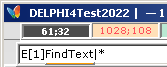
• Always ESCAPE
(»please don’t bother me») whatever comes up in DELPHI4Test20XX with key
ERSCape (LeftTop — KeyBoard):

— The
”61;32” display always shows the actual windows hot spot cursor x;y
position in DELPHI4Test20XX Image.1 working desk.
— The
(grayed) square to the left always shows the actual HotSpot color under the
windows cursor tip (and a Ctrl+NUMPAD0 displays its RGB¦HEX¦HSB value at
windowBottom, Label1).
THE
SUPER FINDER XT
ALTERNATIVE
— FindText and other in Windows 10 — definitely a trustworthy search result —
way above Microsoft Corporation
As imported Jan2022:

'Super Finder XT —
Standard version ¦ DOWNLOAD FROM freesoftland.net (Jan2022)
Super Finder XT [Jan2022] with all its fabric pre
selected file kategories [in Advanced Tab]
— Hidden
ReadOnly System Archive:
161 files found in 9.53 seconds — on a
Windows 7 engine. Not bad.
Because Super Finder has
(somewhat) other file extension handling in its search engine (for any file),
it (mostly) finds more files than DEPLHI4Test20xx:s single [1] search on
Windows API ”normal files”.
— In more precise search
comparisons — specific file type (type htm, html) — the found results are
identical with DELPHI4Test results.
— SUPER FINDER XT IS
(VERY) EXACT (AND STABLE, AS EXPERIENCED) — but still generally — on long runs — slow.
• But compared with Windows own search
machine: still (very) fast.
NOTE. When SuperFinder
was downloaded jan2022 on a Window 10 computer, it warned type ”this program
can harm the computer .. do you still want to download ..”.
AS (it is reported) SuperFinder is
developed from a Windows NT platform, there should be no reson for hazards
PROVIDED the developing program has a reliable Windows API debugging platform.
Windowss API don’t mess — provided careful programming ..
Comparison
DELPHI4Test20XX:
An
additional leftmost number sign (Shift+Key3) # auto copies the result in a list
to Clip — for a further Deep, if wanted.

Type
[1]: normal files. Windows API specifies file types 0 1 2 3 4 as Hidden Normal ReadOnly
System Archive.
Combinations
are allowed. Super Finder XT uses only the 4 marked alternatives [0234].
The reason why also Super
Finder is slow compared to DELPHI4Test20xx on more extensive searches:
As it has been observed:
DIRECTORY LIST INITIALIZATION:
searching properties ¦
The comparing
360 36 1 represents a »general overview»:

—
How do you know (anything at all about) the Super Finder programming structure?
—
I don’t.
The way Super Finder works on larger
searches — reveals the programming technique.
• How long does it take (for a commercial
average in its days Windows 7 machine) to read this
imperative (typical 25 pages) List? ANSWER: 32mS. 0.032S. That sucks.
WHERE DID I HAVE THE
ICON.DIRECTORY .. ? Open THE TEXT FILE UnitDirListC and look for ”ICON”. Done
in less then a second. Full path on a
fraction of a second.
• BOTH Windows (after Windows 95) and Super
Finder (XT) PLOWS through the direcory catalog structure — node by node.
• On short runs with few nodes it is time
effective (comparable to DELPHI4Test20xx) — for Super Finder only.
— Windows Type INDEX
additional structure (with tags and other EXTRA — even more info) forces even
more SLOW OnTo the search process — especially as the user never gets a chance
to make SELECTIONS of WHAT to be searched for:
COMPARE MICROSOFT’S
DEFAULT SETTINGS IN FILE LISTS:
”sorted by NAME”
Not by TYPE.
— »ALL AND EVERYTHING in
Microsoft» is competing on NAMES — not context. See example below.
— THAT crushes every
organized overview.
— Further PROGRAMMING in
such a promoting inducement environment definitely lowers everything into the
level of an expanding sewer — Excuse my expression.
SUPER FINDER — as
DEPLHI4Test20xx — has no indexing or tagging type. By comparison it is
therefore (many times) more fast and efficient than Windows INDEX (very inefficient) searching technology —
and definitely more effective in finding/selecting the exact to look for.
DELPHI4Test20xx never
PLOWS any in a SEARH session. It just READS the computer’s directory list
straight from row begin to row end. And it is fast — but horribly corrupted in
Windows 10: W10 (after The Great Update
Sep2016) hi-jacks every processor resource for Microsoft Corporation’s
own purposes.
TestedMachines: DELPHI4Test20xx [and
Super Finder XT ] on THE
Tested Machines —
Jan2022:
WindowsXP Home Edition 2008 Servicepack
2 — 64bit
Dual Core 2.611GHz AMD Athlon 5200+ PackardBell 2002¦2008
——————————————————————————————————
Windows 7 Home Premium 2009 Servicepack
1 — 64bit
Dual Core 3.1GHz Intel i3-2100 HewlettPackard
Windows 7 Home Premium 2009 Servicepack
1 — 64bit
AMD Athlon Dual Core M300 2.00GHz Compaq
——————————————————————————————————
Windows 8.1 ASUS VivoMini 2013¦15 — 64bit [Dual Core ¦ 4 Proc.] 1.9GHz Intel i3-2100 ASUS
——————————————————————————————————
Windows 10 Home 2016 — 64bit Intel Celeron N3050 [Dual Core ¦
2Log] 1.6GHz [W8—W10] HewlettPackard
SEVERELY
CORRUPTED IN SPEED AFTER THE [CHOCKING Microsoft Corporation] GREAT UPDATE
[Sep]2016
[”RESTART
YOUR COMPUTER OR WE WILL DO IT FOR YOU”] — ”a state of personal no-freedom”:
slavery definition.
See
also Quotes from WolfRadio
Sep2016 on MIcrosoft’s ”NOW WE TAKE OVER”.
ANOTHER WAY TO EXEMPLIFY
MICROSOFT CORPORATION’S POOR IDEAS OF MENTAL ORGANIZATION AND ITS PROMOTING
FEATURES IS FOUND IN WINDOWS 10 CONTROL PANEL:
COLUMN1 items COLUMN2 items COLUMN3 items
— What’sUp? (.. »a visual
focus on everything» introduces UNCERTAINTY .. slow SELECTIVE association ..)
PRESENTING A LIST OF
ITEMS where each ARTICLE has an inner specific ENGINE feature CAN ONLY BE MADE
ONE WAY — if the aim is to LEAVE
MAXIMUM SPACE FOR THE READER’S OWN ASSOCIATIVE FOCUS:
one
vertical:
TYPE1
itemA
itemB
itemC
..
TYPE2
itemA
itemB
itemC
..
TYPE3
itemA
itemB
itemC
..
TYPE4
itemA
itemB
itemC
..
TYPE5
itemA
itemB
itemC
..
Say.
CamShaft and TYRE have
different dispositions.
Organizing an
Intelligible List — with minimal disturbing features AROUND its elements
demands
Maximum FOCUS. Maximum
Memory. Maximum Fast.
— NOT Microsoft (After
Bill Gates ¦ After Sep2016). Definitely not.
Say I’m wrong: Microsoft
(After Sep2016) does not understand the concept of knowledge: organization.
Humanity under MICROSOFT
is apparently imprisoned — not by any kind or sort of conscious purpose.
Only by DRIFT. Constantly
removing the good stuff that once was. HumanRight. So:
— Say it: You are wrong.
Show. Give examples. Clarify. Educate us.
CommanderDoit: Line 1¦ Pen 2¦ Dot 3¦ Lasso .¦ Circle 5¦ Ellipse 5¦ Square 6¦ ColorSettings
CommanderDoItMANUAL

The Alt+Key L P — PenD
PenL — C E S are written manually from the CommanderDoit inner text box.
How
to Show/Hide:
• Ctrl+Shift+C — or
• MouseClickLeft on the CommanderDoitLabel
• toggles Show/Hide
• ESCape key always HIDEs Commander DoIt.
• NumPad 1 2 3 . 4 5 6 also SHOW:
— Sometimes (on some fast
intense image handling work) we accidentally touch a NumPad number key — (but
with more practice and care, those occasions tend to disappear) CommaderDoIt
shows: Just ESCape it — and if it accidentally shortens the long TextBox stripe
in occasional use: Just retrieve That by a new Ctrl+T, Enter, Enter.
How to USE:

• Key NumPad1:
— Executes drawing
sequential lines between distinct different xy-points on Image1.
(Type:
marking/following/mapping an electronic schematic electric current path ..).

The CommanderDoit LINE
tool has the capacity to
• CONNECT STRAIGHT LINES BETWEEN KeySHIFT
SELECTED xy-points on Image1.
• StartENTER on a first (KeyN or INSERT after
Enter) selected color under the cursor.

Before
the first — or following — KeySHIFT — which terminates the line and gives it
its selected color before next KeySHIFT — the marking line is always a red 1
pixel thick drawn line. It can be INTERRUPTED at any point by a Key INSERT: The
INSERT momentarily pauses the drawing, allowing the cursor to be placed on a
selecting color: a second INSERT forces the cursor back to its former left
position from where the marker line can be continued to be drawn. When a Key
SHIFT is executed, the marked line THEN takes the selected color on the written
line thickness in pixels. Unless terminated by a Key ENTER, a next marker line is
initiated where the formed ended, and with alike possible INSERT breaks, and
following Key SHIFTS — forming an overall lines-between-selected-points
network. A final ENTER terminates that line work session. The marker line can
be drawn by just moving the mouse at a free hand — no buttons push — or/and by
using the ArrowsKeys for exact positioning.
• Each consecutive KeySHIFT ends a line,
starting the first point of a continuing draw lines — until a second ENTER
finishes the Draw Consecutive Lines session.
• An initialized line without a following
KeySHIFT can be canceled by a direct ENTER (=reset).
EXAMPLE:

A
part of an original road map [SouthMidSweden] is copied and [MERGE] toned out, middle. CommanderDoit Tool Line [Numpad1] is
chosen: LineWidth11 and an appropriate color [bright violet] is selected: Begin
with Key Enter on startPoint [top Örebro] — Arrows follow the road [down to
Mariestad] with intermediate Key SHIFT:s on the significant curvatures [MyRightHandONarrows
¦ LeftHandOnSHIFTkey—fast&Exact] — each SHIFT sets an 11
pixel thick straight line — which builds up the colored path. End ENTER No2 at
Mariestad, which completes the route. Then take the original map, move it
EXCATLY over the plotted path copy [The Ctrl+NUMPAD¦123 settings always makes such routines fast and
exact on the second], and MERGE these two with ImpactTONE [NUMPAD±] to an appropriate end
picture: Ctrl+C on that point, skip that copy by Ctrl+NUMPAD5, step ½page
outside Image 1 as »picture trash». The remaining is the
end result, which then can be copied [again] and used [with further]. On the
minute.
— OR: use the Pen tool with a direct manual
MouseButtonRIGHT continuous drawing all the way [which is trickier without
adding accidental jumps aside the route ..].
— The Pen tool does the same but on a continuous drawing basis
(Type: following/marking
roads on a geographic map ..).

• Key NumPad2:
Drawing
with arrows includes the normal pointer acceleration feature:
IT IS THE SAME FUNCTION
AS IN THE ORIGINAL WINDOWS 3.1 IN PAINTBRUSH — fast and exact pointer settings:
• Ctrl+ARROWS
as well as stand alone ARROWS have the same feature:
— ••
• • • • • •
••WindowEdge.
— The longer time the
Arrow key is held down, the faster the speed of the pointer over the screen.
— Approaching the
WindowEdge, a (fast) deceleration gives a soft and fast stop.
• Ctrl+NUMPAD¦123 sets general (accelerator)
intervals in pixels 1 5 20 ( NUMPAD 5¦9 ½page¦whole). Default is 20.
ShortManualExample:
• Key F2 shows the Palette as a FLEET (picture object).
• Key R rotates it counterclockwise 90°.
• Ctrl+ARROWS
Positions it as shown.
• Place the Pointer in the palette and press
Key INSERT:

• DELPHI4Test20xx (above right: LeftTopWindow)
always displays
the actual Color under Pointer.
• A pen (fgCol) foreground color is always
given to the coming draw drawWithMouseButtonRight with each such INSERT
procedure (pointer freely moving over Image1).
• The Pointer (example BeginBlue Position A)
in this example was then placed at A:

• With a MouseButtonRIGHT (mbR) — hold down
and draw — the colored line appears.
— Here we started drawing
with ARROWS = straight lines with exact position.
• mcR drawing can
always be made by a combination of manual movements and Arrows
— always for an optimal
exact precision image handling.
SETTINGS during:
• At position A we started with a
pre-selected (blue) color using ArrowDraw.
• At position B we press Key INSERT(first) —
and release ButtonRight: »MouseMobileMode»:
• The Program stores this LastDrawn
xy-position — for us (with arrows too) — to freely select (arrows )another
color on the palette (orange) or other available:
• Position the pointer over
the color to be chosen:
• Press a second INSERT:
— The pointer jumps back to the position from where it left:
• A new color is now in the Pen: continue to
draw — with such possible breaks (C D ..).
• At point D a gray color was selected with a
broader (11 pixels) pen — with a free hand mouse motion down to position E —
from where further ARROWS movements were directed.
• No matter in
DELPHI4Test20xx: When MouseButtonRIGHT is held down, a continuous (no spaces) 1
pixel (black) line is drawn on Image1, manually, with arrows, or combined.
— Because Key INSERT is reserved for MarkRECT operations on Imahe 1, once a color with PEN is selected, it
will be stored permanently with MousebuttonRIGHT drawing — until changed by
another PEN command (set cursor, press INSERT then escape PEN commander with
2ESC).
• The last selected PEN color is also
displayed in the vertical left window panel (DrawZOOMED)
Last
selected PenColor can also be set (more precisely on RGB and HSB basics) in the DrawZoomed mode window:
• Se further details in DrawZoomed;
— press NUMPAD+, select
color from the stripe matrix, or directly ENTER with exact buttons, numbers and selectors in RGB/HSB:
finish by ENTER and a second NUMPAD+.
— Note that if the window
size is less than the DrawZoomed display window, the window’s size i
automatically adjusted for best fit, the restored to previous after last
NUMPAD+.
• Clear everything on Image1 with Key F2.
Active
PenColor can also be set directly on Image1 — from any available color on that working desk:
• KeyN — or Ctrl+ NUMPAD· (=NumPad
DecimalKey) — sets DrawPenColor
— MouseRIGHTbutton always
draws a 1 pixel continuous line by arrows or free hand on that selected color
on Image1.

• MouseButtonRIGHT ![]() draws dotted — accelerated — line on
selected color.
draws dotted — accelerated — line on
selected color.
— Key F4 shows Palette as
a FLEET (Movable/Mobile
Object).
• Same as Pen — but only on a 1 pixel size version:
• distinct dots separated by spaces as the
drawing proceeds:
• The DRAW function ![]() includes the MoveCursor InBuilt Accelerator
function. See Image1.
includes the MoveCursor InBuilt Accelerator
function. See Image1.

• Same SelectPenColor as in Pen:
• INSERT(1) breaks — release MosueButtonRight
— and allows cursor position over new color, free hand moving and/or precise by
arrows:
• INSERT(2) jumps back to last left position,
and a MouseButtonRIGHT continues the draw on the selected color — arrows or
Mouse by free hand.
• MouseButtonRIGHT ![]() with no selected tool at all always draws a continuous
1 pixel thick line with no spaces — arrows or free hand on Image 1.
with no selected tool at all always draws a continuous
1 pixel thick line with no spaces — arrows or free hand on Image 1. ![]()
• PenColor can be selected by KeyN over any Image1 present color.
• See also DrawZOOMED.

• Key NUMPADdecimal:
• Use ![]() MouseButtonRIGHT pressed
to trap a selection with a free enveloping LASSO.
MouseButtonRIGHT pressed
to trap a selection with a free enveloping LASSO.
• After LassoDrawn ![]() MouseButtonRIGHT:
MouseButtonRIGHT:
• XCUTtoClip Copy DuplicateAsFLEET Erase RemoveOutofLasso
EXAMPLIFIED:
• Draw Lasso — endPoint with
MouseButtonRIGHT-release automatically connects StartPoint:

• Key R — ”DO lift it out” — executes the
function by showing the trapped rectangle with white corners (not shown here):
• Ctrl+Arrows moves it out (rightmost down)
of the original.

• After Key R the CommanderDoit finishes and
the Lasso trapped becomes a regular (imported) FLEET (Ctrl+Arrows mobile) and
is so moved out of the trapped lasso drawn as a separate object.
• Key E instead of R erases the lasso trapped — and CommanderDoit
finishes.
• Key D instead of R duplicates — and CommanderDoit finishes.
— The original is
preserved and the duplicate is now a new (imported) FLEET.
• Key C instead of R copies the lasso trapped to Clip — and
CommanderDoit finishes.
— Retrieve the copy by
Ctrl+V.
• Key X instead of R; same as C but also removed from the original
— and CommanderDoit
finishes.
• MarcRect has the same performace
but only on a directr rectangular basis.
— Duplicate(Ctrl+D),
Copy(Ctrl+C), eXport(Ctrl+X), Delete(Ctrl+DELETE), and furter.
— Se Image1 Navigations.

• Ctrl+KeyBoard 0 123:

• These keys (KB) KeyBoard 0 123 are for Color Settings — described further below:
— Pen Inner Outer Reset —
with Cross and Fill indicators.
(If not familiar, they
can really piss one off completely .. absolutely chaotic ..)
(Trying to navigate a
passenger air plane — by searching on Windows 10 .. + ..)
ColorSettings
as in CIRCLE

• Key C — toggles CentralCross
lines OnOff.
— Have the text caret
(KeyEND) rightmost, first.
• Alter values (x ¦ y) with KeyHOME
(leftmost) or
• Use Shift+Arrows (set pixel steps 1 5 20
with Ctrl+NUMPAD 123)
UpDn LeRi.
• Ctrl+Shift + NUMPAD± handles PROJECTIVE
ROTATION
• Ctrl+Shift + NUMPAD* sets ![]() rotation degree 10 ¦ 1 ¦ 0.1 ¦ 0.01
rotation degree 10 ¦ 1 ¦ 0.1 ¦ 0.01
— Tested Windows XP ¦
Vista ¦ 7 ¦ 8 accepts animated rotation with NUMPADmultiply continuously
pressed:
• Windows 10 [after The Great Update Sep2016]
does not
— W10 hides changes during pressing time and
shows the end result first when key is lifted.
— SAME WITH ALL OTHER DELPHI4
Test functions as tested [Jan/Feb2022]:
— Windows 10 severely corrupts and mutilates the original
Windows API functions. Not much left now.
— Hence the advertised end purpose of the
present Owners Microsoft Corporation: remove everything from before, leave no
traces:
•
LEARN.
Ellipse
with Parallelogram
Ellipse
by Mouse and Arrows only
• Have the window’s pointer outside the Image
area — or use Ctrl+P for parking it TopRight:
— Test later not to .. (Key ENTER ends Session — Key F2 clears for a new try
..)
• Press Shift + ARROWup:

• A vertically elongated circle appears.
• Press Key C — it adds an enveloping
rectangle with a central cross — and at the same time alters the Commander’s
display to a more advanced (all geometric data included)

• Press Keys Ctrl+Shift + NUMPAD+ (the last
repeatedly, or just keep it down .. ):
Continue
having the pointer outside the image area
THAT CERTIFIES THAT THE ELLIPSE CONTINUES TO
BE DRAWN — and stay put — LEFT TOP

• A parallelogram around a 2D plane PROJECTED
circle — ellipse — is (NumPad+ held down) now seen to rotate with axes
counterclockwise (positive rotation).
• WINDOWS 10 CANNOT SHOW THIS FEATURE — due
to the heavy LOAD that Microsoft Company has forced by occupying the person’s
computer: W10 only allows single steps — But Windows 8 has full power control:
— IT happened after The Great Update Sep2016 when Microsoft took
control over all Windows (8+) computers, forcing a supervising technology that
consumed every previous available processor resource — leaving the person’s
computer as a transferred Microsoft Company slave. Not much is left over. It
still works, yes. But as a corrupted imprisoned Thing (handcuffed brick pointer with reduced transfer capabilities .. ” ..we
are unique in thought ”..”.. founded on a growth mindset ..”..” .. innovation is in our blood ..”. MustBuyBook. High level Math).
— Knowledge is certainly
on the Up in humanity these days ..
• Shift + vertical ![]() arrows stretches the ellipse longer or
shorter
arrows stretches the ellipse longer or
shorter
• Shift + horizontal ![]() arrows broadens or narrows.
arrows broadens or narrows.
• Ctrl+ NUMPAD 1 2 3 sets the arrow stepping intervals in pixels 1 5
20.
• THE FOUR SMALL SQUARES ![]() at the bottom CONNECTS TO
at the bottom CONNECTS TO
• Ctrl+Shift + NUMPADmultiply (*): the bright green
square scans from left to right and sets the rotation step precision to
respectively — left to right square positions — 10° 1° 1/10° 1/100°. Very
precise.
— The parallelogram on elliptic equations are detailed as
programmed in (the Archive) ComDo2011.
• FINISH with ENTER — that makes the drawn
result a FLEET — Ctrl+ARROWS move and Ctrl+C copies.
• Key F2 clears the image area.
— The BLUE line is always
the ellipse’s major axis;
— The ORANGE line/square
projects the image of the rotated circle and its circumscribed square.
• The central gray cross is the unchanged
solid image xy-cross.
Ellipse
by Mouse and Arrows only
• Remove all text between EPS and last numer
(line thickness must stay):
![]()
Alt+E: Retrieves (
manually) : EPS|50,50¦1 — Key AltGr < = | ; Key Alt+0166 = ¦
• Set (KeyC) inner end x¦y cross OnOff. It
displays (BottomRight)

• Position WindowsCursor TopLeft (or other).
• ENTER (No1) — begin
draw free ellipse:
— Move Mouse freely or
with arrows, whatever (Imperative: the size):

The black x¦y cursor
position displays the ellipse’s total Length (x) and Height (y)
— minus 1 pixel.
• Aiming at an end result
with symmetric values from the elliptic center
means
• the black display must
show odd numbers on both x and y:
• ENTER (No2) — finish :

This
is the same type free ellipse drawing as in the original Paintbrush in Windows
3.1:
Only here slightly enhanced.
—
The best. Ever
— Responsible for The Discovery of The Neutron
Square on Atomic Mass Defects:
[elliptic equations and functions ..]
— exact precision pixel drawing. From Windows
95 That feature was left out by Microsoft
— instead introducing PAINT. [And we started
wondering .. Who are these people ..].
The end result is now a
FLEET:
• Erase and start over with F2 (clear Image1)
— or
• move with Ctrl+Arrows ¦ Duplicate Ctrl+D ¦ Copy Ctrl+C ¦ eXport (cut) to Clip Ctrl+X
• Merge/Tone with M (NUMPAD±
regulates ToneImpact)
• adjust with: R rotate 90° steps, FlipHorizontalVertical H V, Invert i.
• See also Image1 with FLEET states.

COLOR SETTINGS — part 1
• Ctrl+KeyBoard 0 123:

Color
Settings
Detailed
example for avoiding mistakes — the demanding Simple ColorSetting
• Study this detailed example for avoiding
(horrible) end results
— the (many) combinations
of possible ways to use the Color Setting function (Circle and Ellipse) may be
(very — Very) frustrating otherwise.
Shift+ArrowsSize¦ Ccross ¦ Ffill ¦ Ctrl+(KB)¦0reset 1pen2in3out — plain ArrowKeyscolor — only visual selections ENTER
• Once grasped, the rest will come with more
ease.
• START with F4 (Palette), rotate (R), and
position as below.
• NUMPAD4 — Brings ComnmanderDoit up on Item
4 — CircleDefault50pixelRadius:

• KeyC turns central gray cross OnOff — at
any tine:
• Position the cursor as shown (right, below:
60;80):
• Display the default Circle with keys
Shift+ArrowDown (ArrowUp enlarges on selected pixel steps Ctrl+NumPad¦123
pixels 1 5 20):

• Move Cursor in to the Palette and Select
PenColor fpr the circle line by keyd Ctrl+(KeyBoard)1:
• The moment Ctrl+(KB)1 is activated, the
display square on (1) shows the color under the cursor, and the circle line
takes that:
• Use the (Right) Arrow key to speed
rightWays: for every KeyUp the circle line takes the color under the cursor —
so it can be selected as long as Selected(1) is selected:

• With the desired CircleLineColor: Press
Ctrlä(KB)2 for a selection of a Circle FILL color: IF the (KeyF) FILL is ON and
the cirsor is not moved, the circle will be filled with the same color — but AS
a new selction domain has been made, also this color changes under the moving
cursor with each new KeyArrowUp:
• Below a bright orange color has been
selectd as the final circle’s fill:

• The KeyF (FILL) toggles FILL OnOff at any
time. Note the Display (F onOFFgreen) for That.
• If focus is changed to another window
during the color settings, The arrow moving color updating function is turned
off on that Leave — and needs a manual refresh by Ctrl+(KB)last (or other)
after return (otherwise color does not change
with cursor move on ArrrowKeys) .
• With that Marker Reached, a final press on
Ctrl+(KB)3 selects the remaining square 4 corner color:
• Below the cursor was moved to a bright
blue:
• Finalizing with an ENTER makes the drawn
color circle square a moving object.

• After a final Enter the product act as a
FLEET:
• move with Ctrl+Arrows — single steps or continuously
— with constant speed
depending on processor.
• Ctrl+(KB)0 resets 1Pen2Inner3Outer to BlackWhiteWhite.
• Shift + ArrowsUpDn regulates Size anytime
during the color setting procedure:
• Ctrl+NUMPAD¦123 sets pixel interval steps 1
5 20 any time — independent (see Image1).
• Key F toggles (INNER) FILL OnOff at any time
• Key C toggles central gray cross OnOff at any time
• Key F2 erases the entire image area (at any time)
• Key F4 Shows the Palette as a FLEET (move with Ctrl+Arrows)
A perhaps simpler way to color
COLOR SETTINGS — part 2
PROVIDED A FREE ENTRY —
previous finished by an Enter — Clear selections by Ctrl+(KB)0:
PROVIDED A SAFE AIM ON
COLOR SELECTION FOR A CERTAIN END PIXEL EXACT CRL:
• Ctrl+ P — activated PointerPARK.
• NUMPAD4 — CommanderDoit CIRCLE — default
size 50
— Shift+ArrowsUpDn
changes on set pixel interval 1 5 20 by Ctrl+NUMPAD¦123 at any time.
• Set size 15 — reserves space for the coming
Palette with further.
• Shift+ArrowDOWN displays the 15 circle
LeftTOP
• Key F4 — shows Palette — with cursor
autoMoved to its mid top small black square.
♦ Select Ctrl+(KB)¦123 PenInnerOuter — we
exemplify here with Pen: Ctrl+(KB)1:
• (KB)1 released auto moves 15CRL topRIGHT
— on a 1/4 displayed
basis — Shift+ArrowsUpDn changes size for inspection — we leave it there until
the end when the end size can be adjusted.
• Use ARROWS and/or free MouseMove to
position the cursor inside the Palette for color selection: Selected Color is
made when the PRESS on last arrow key is released.
If
an other window is selected, the last Ctrl+(KB)¦123 is suspended and must be
reentered when returning for a continuing color selection — along with
repositioning the pointer’s position — the already selected color is not
affected, only its selected position. Always Remember to press KeyF if the FILL
color is desired unless so already On.

• Then continue on the same procedural route
with the remaining selections.
• Same position: select Ctrl+(KB)2 for
CircleFILL and move to the desired color:
— It is selected the
moment a third Ctrl+(KB)3 (EndSquareColor) is entered — or a finalizing Enter.
•
Adjust the final size (with Shift+ArrowsUpDn and pixel interval settings Ctrl+NUMPAD¦123).
• Finish by ENTER — making the Circle a FLEET
— move by Ctrl+ARROWS or other Image1 navigating image/picture
handling functions.
— Each new Enter brings
up a copy of the last Entered selected.
• Key F2 clears Image1.
SUMMING:
Ctrl+P
¦ NP4 ¦ 15 ¦ ↓¦ F4 ¦ Ctrl+(KB)123 .. Arrows .. (Shift+↕) .. ENTER
Testing other ways MIGHT
be demanding — arbitrary combinations MIGHT try our temper ..
• The most simple CIRCLE command is always
the direct (Default BlackWhiteWhite) Enter on any given size.
The
ELLIPSE tool NumPad5 functions the same way — only difference is the
+horizontal Shift+Arrows which regulate the horizontal shape of the ellipse.
SpecialManuals: ProgramHELPSpecial ¦ DrawZOOMED
SPECIAL MANUALS
PROGRAMhelpSpecial
ProgramHELPSpecial ¦ for private purposes .. editable, with an internal simple
Search Engine
Swedish Edition

How
to Show/Hide/Move/Lock/Unlock:
How
to USE:
DrawZOOMED: — FirstManual 1Feb2022
DrawZOOMed
DrawZOOMED
How
to Show/Hide/Move/Lock/Unlock:
Show/Hide:

From start:
• NUMPAD+ toggles the DrawZoomed special VIEW
windows settings OnOff.
— BEST INTENDED for a
maximized window:
— The DrawZoomedWindow
demands a x¦y 512¦560 rectangle. Is actual window’s size less, an extra
automatic adoption adjusts — which is returned after a last NUMPAD+.
Lock/Unlock:

After a first NUMPAD+:
• NUMPAD— locks/unlocks the DrawZoomed
functions.
How
to USE:
Principle function:
BEFORE Show&Lock:
• Place the cursor over the pixel area to be
drawn or modifed on:
• Activate Show&Lock as above (NUMPAD +
—),

— In this example we have
imported the NUMPD+ key picture topLeft and positioned the cursor on its +
label. After a first NUMPAD+¦— the DrawZoomedWindow always appears RightBottom
— IF drawing details lies behind, the DrawZoomed rectangel can
be shifted LeftBottom by the division key NUMPAD÷ (VK_DIVIDE, see Virtual Key Codes):
• Position the windows
cursor outside DrawZoomed rectangle (otherwise no response):
• NUMPAD/ (=NUMPAD÷)
toggles the DrawZoomed rectangle between Left and Righ window edges
(We select the appropriate for each handling situation).
• The program
automatically always stores a last ArrowCommanded xy position in the DrawZoomed
window — leaving a crossed cursor for a visual marker, to which DrawZoomed
returns after whatever »mocveCursorFreely» expedition ..
Usability:
After a first NUMPAD+
with a first: NUMPAD— ¦ LOCKEDmode:
• GET ACQUAINTED with how the
arrowCommanded/pointer position inside the DrawZoomedRectangle sets, ajusts and
presents corresponding original cross (soft orange) xy-coordinatre lines as the
DrawZoomed cursor passes the corresponding (zoomed) parts:
• THE NORMAL IMAGE
CURSOR MOVING ACCELERATION FUNCTION DOES NOT APPLY IN THE DRAW ZOOMED MODE. With ArrowCommands the
cursor only moves with a constant velocity when an arrow key is pressed.
DrawZOOMed:
• Keys PageUp/PageDown sets the zooming
magnitude in adapted magnifying steps (for central cross performance by odd
pixels) of 1 3 5
17 51 pixel square sides in the DrawZoomed rectangle:


SourceWindowData: Dispalyed on
WindowBottom in Label1:
![]()
Focus on Spot:
• ADVANCING on a ZOOMED FOCUS outside the
DrawZSoomed 512¦560 pixels rectangle — catching the original scale1 view
continuously — is done in either of two ways (without finalizing and starting
all over again):
1. Let the DrawZoomed pointer push further
itself by using Arrow Keys
— but it is a (very) slow
way if taken edge to edge:
2. UNLOCK momentarily with NUMPAD—:
— The pointer is
immediately transferred to the original position on Image1:
• Move the pointer to the desired location
— and continue yhe
DrawZoomed Session with a second lock NUMPAD–.
Draw/paint pixels:
• MouseButtonLEFT prints the (last) selected
PointerColor on the actual pixel;
• MouseButtonRIGHT deletes
— by printing white
— or the selected
background color: NUMPAD0.
See further below in ColorSlection.
• Key INSERT sets PointerColor:
• Key DELETE deletes actual pixel color and
inserts selected PointerColor:
— into the borders of any
surrounding frame — i.e. a FILL function.
• ColorSelection, see below ColSelDrawZ.
General
image handling
precautions:
— Take care not to MIX
these commands — eventually accidentally filling the entire Image1 with black
— or some other killing
color »over everything». It has happened to me, too, and there is no ”Ctrl+Z”
regretting function: can’t be made undone.
MY PERSONAL SOLUTION —
with (excellent) bonus:
• PLAN how to use Image1 — take some (short) time to plan (just a little ..):
A simple division:
SELECT (»default»)
Important (shit must NOT happen) or
»I agree to commit some
unDoable mistakes» (shit CAN happen):
IMPORTANT (save before
making imperative changes ..):
• IF picture handling is supposed to be SAVED
as some (important) WORK:
• Open Windows PAINT — and save the entire
Image1 — whatever the window’s actual size is — to the Paint program (it
handles all the different image types: bmp, jpg, png ..)
by this simple, fast and
(very) secure routine:
• Copy Ctrl+i all Image1 content to ClipBoard;
• Shift Windows to Paint (Alt+TAB):
• Import Image1 to Paint by
Ctrl+V:
• SAVE the work in Pain with Ctrl+S.
•
Ctrl+I, Alt+TAB.., Ctrl+V¦S.., Alt+TAB (I’mBack).
— IF »shit happened»
there is always a last (save frequently) preserved copy to retrieve back
eventually lost parts from.
• Taking — ALLOWING —
breaks/pauses in WORK is a very (very) good practice: the more, the better.
THAT IS WHY READING selective LISTS IN ONE — 1 — COLUMN LEAVES THE GREATEST ROOM FOR »ASSOCIATIVE
COUPLING» — integrated thinking of a personal nature: memory room. Fast
Response. Most Power.
Windows PAINT image
Dimensions is set — so to open every time — to open on a 1¦1 pixel image
rectangle
MAKE WINDOWS PAINT START
FROM 1¦1:
———————————————————————————————————
English/Swedish version:
Alt+F¦E, 1, TAB, 1, ENTER.
———————————————————————————————————
Then
Paint always opens on this setting.
(Otherwise previously
larger are included in later smaller ..)
• Imported pictures (Ctrl+V) are automatically
set to a corresponding save dimension.
— If smaller pictures are
to be saved from the same Paint window, a new sequence
Alt+F¦E, 1, TAB, 1, ENTER
must be expedited before
importing the actual picture and its dimensions.
ColorSelection
in DrawZoomed

0 Background color |
MouseRi NP NumPad+ ShowHide WINDOW
Insert
Foreground | MouseLe NP NumPad— LockFree Marker
Delete
Fill
| Fg ¦ +NP7 Bg PageUpDn —
| Zoom
.......... 7 ¦ NumPad0 sets
background color
The
INSERT key can also collect any screen pixel color — place cursor anywhere:
precise position allowed with arrow keys — into a selected one
The
colors preselected here in the color matrix are the same basic as in PaintBrush
Windows 3.1.

P Place pointer in
matrix | Auto
1..9
A..E Arrows PalettColor | Ctrl ¦
SCREEN L M N
Enter
EditColors
A color in ROW MARKED L M N — ArrowsUpDn,
pointer inside matrix, or with Key Ctrl: step
selections — can be directly selected by a Key in NumPad 1-9 and 10-14 by
Key A B C D E

StepSelections
with Key Ctrl — Left or Right on KeyBoard whichever.
The SCREEN selection allows access to the
entire screen colors, whatever the actual content:
•
Place the pointer at any location on the screen — that is even outside
the DELPHI4Test Window :
![]()
•
Press Key INSERT — and the ForeGround color is set for the DrawZoomed
pen cursor pixel.
The DrawZoomed TOP
rectangle

shows the stripe color
rectangle with its smaller squares.
• Placing the cursor inside any of the color
squares — and activating ARROWS — allows the cursor to step endlessly along a
row (![]() ) or a
column (
) or a
column (![]() ):
):
• Where the pointer stops — single key short
press gives steps — makes an automatic foreground color selection.
— WE can follow the color
selection happening in the last selected PEN color DISPLAYED in the vertical
left panel LowerLeftWindow (DrawZOOMED)
— As the Speed Selection
runs/steps through the Color Matrix, the vertical bar takes its color as the
pointer speeds/steps over the squares.
• Select BackGroundColor with Key NUMPAD0.

Background
color
— It also reflects as
Displayed on the TextPanel above the Background vertical bar
ExactRGB¦HSBcolor:
ExactColor
• Key ENTER toggles the EditColor dialog box
OnOff:

• ![]() Mouse(ButtonLeftDown) moves the button bars
by hand — Select the HSB-side for most direct visual result; Hue Saturation
Brightness. RGB for direct settings on other premises.
Mouse(ButtonLeftDown) moves the button bars
by hand — Select the HSB-side for most direct visual result; Hue Saturation
Brightness. RGB for direct settings on other premises.
• ![]() ARROWShorisontal do the same in single steps
(0-255 RGB).
ARROWShorisontal do the same in single steps
(0-255 RGB).
• CapsLOCK Key — keyboard
light diode indicator ON — selects RGB WITH
arrows ![]() UpDown:
UpDown:
• CapsLOCK Key — keyboard
light diode indicator Off — selects HSB WITH
arrows ![]() UpDown:
UpDown:
• Finish with ENTER.
One upon a time .. there were flowers on the
ground ..
WHEN
WINDOWS STARTED
— the beautiful
promising: FUTURE:
Yes/OK No Cancel/Escape The Best of the Best.
— What — ”Ignore”?
Who are these people ..
(IF Person pushes the
Ignore Button, it is obviously NOT ignored .. zero Computer Knowledge ..
MustBuyBook ..)
(CHAPTER one:
Introduction to Alzheimer’s .. irrational thinking and association ..)
• THERE IS NOTHING TO IGNORE IN THE WORLD OF
LOGICS.
• We USE it. Or we don’t: — We EXPLAIN it —
anyway, as far as possible. Libraries. Knowledge collected.
— In PRINT. Thousands of
years .. That sucks. Graphics. Carved in Stone.
Save?
Yes/OK No Cancel/Escape The Best of the Best.
Finish?
Yes/OK No Cancel/Escape The Best of the Best.
Start?
Yes/OK No Cancel/Escape The Best of the Best.
Repeat?
Yes/OK No Cancel/Escape The Best of the Best.
— The BIT in the film
TRON. Simple and straight. Very Powerful stuff.
———————————————————————————————
UsedBITMAPS: ![]()
![]()
![]()
![]()
— SYMBOL has a horizontal
![]() double («: Alt+0171), but no corresponding
vertical.
double («: Alt+0171), but no corresponding
vertical.
— UNICODE has a
(microscopic) vertical ↕ double (↕: Alt+18), and also a (comic
microscopic) horizontal (↔: Alt+29):
• More visibility in type Times New Roman:
— UNICODE has a (microscopic) vertical ↕ double (↕: Alt+18), and also a (more microscopic) horizontal (↔: Alt+29).
COMPONENTS: ComponentList
ONLY FOR
PROGRAMMER’S CAUTION:
———————————————————————————————————————————————————
if by any reason in DELPHI4 the project code HANGS ”.. could not compile ..” during run — recover with Ctrl+F2.
———————————————————————————————————————————————————
DELPHI4Test2022 —
markerade komponenter som reagerar på Form1MouseMove:
25Jan2022
6Marked: MouseMove
Form1:
00 000 name: Tag componentNumber(as
in created order) Name
01032Label2 HELP
01033Label3 HELP
02030Image1 WorkDesk
03072Panel10 MoveMORE
04042Panel11 PointerPARKING
05038Panel6 x;yPosition topLeft
06125Edit7 GO (G) TextBoxen —
urspr.Spec-Graphs (föreg-Subst.Edit17).
06192Edit17 SearchDirect TextBoxen — nyinsatt
27Jan2022 (S).
07058Label1 StatusINFO
08039Panel7 Dimensions
10045Panel13 P, bottomRight — TONE (Unit1A)
10056Label4 TONE bottomRight
10057Label5 MoveFLAGS, status
10060Panel22 MCW ¦ M ¦ Pan22
10061Label24 MCW ¦ M ¦ Pan22
10062Panel23 MCW ¦ C ¦ Pan23
10063Label25 MCW ¦ C ¦ Pan23
10064Panel24 MCW ¦ W ¦ Pan24
10065Label26 MCW ¦ W ¦ Pan24
11144Panel31 C, bottomRight, compl.C Pan33 bR ¦ LastREADunit
12073Panel33 bottomLeft DriveUNIT [C] —
LastSELECTEDunit
13037Label66 ReadMe.txt, topRight
51034Label59 CommanderDoit — key
51035Label47 CommanderDoit — manual
52071SpeedButton1 GrönBlå till Paletten
panelenVä.n
53036Label64 Loup
54076Panel56 T — TextColor panelen Vä.n,
BackGroundColor
55070Label63 Lodstrecket under, DrawZoomCol.
56075Panel37 P, PROGRAMMETS texthjälp Memo Special
övre Vä.pan (delvis exp.)
57178Image16 GulPanelen till dito — not directly
visible from start ..
58209Panel68 † — WebbersPan ¦ 8May2022
59044Label67 i — HelpInfo ¦ Apr2022
60196Panel63 § — STARTvignette with Image25 ¦
onPan63 — showsOnRemoved
61077Image27 Ctrl+ ABG ¦ SPECIAL— User’s Selections
————————
Note:
— The 3Figure
ComponentNumbers CHANGE with — intermediary added — »not significant
components» (type the ones we use for
[intermediary] tests during the [never ending ..] pending program development).
Meaning:
• the ComponentNumber column above is NOT
absolute at the present (11May2022):
• But the 2Figure TAG numbers are absolute
here, as well as the component names.
————————————————————
Delphi Pascal code
sampling the above:
————————————————————
Procedure ListCompoNameTag;
var
S: string;
T: TStringList;
A,B: integer;
begin with Form1 do
begin
T:=
TStringList.Create;
try
T.Sorted:= True;
for A:= 0 to ComponentCount - 1 do
begin
B:= Form1.Components[A].Tag;
if B=0 then Continue;
S:=
FormatFloat('00',B);
S:= S + FormatFloat('000',A) +
(Form1.Components[A].Name);
T.Add(S);
end;
finally
T.Add('02030Image1');
T.Sort;
ClipBoard.AsText:= T.Text;
T.Free;
end;
end;{endWithForm1}
end;{endListing
Componens¦Names&Tags — sorteringen fungerar perfekt.. 22¦24Jan2022.}
ORGANIZATION in Delphi4Test2022
for collecting
HelpFileLinks (Samples¦6May2022):
Unit1 Form1.MouseMove r6105
Unit3 ShiftDelphiHelp; r876 case Tag of
r886 01,02,10,11,12
Unit3 Form1MM r7848 F:= (Sender as TComponent).Name;
Unit3 Form1MM r7889 if Tag in [1..5,7..14,50..56,58..60]
Unit3 Form1MM r8009 case Tag of 2..5,7..14,50..56,58..60:
Unit3 Help; r8146 Scripts&SnapShots
—————————————————————————
UNICODE:
↕18 ←27 →26
«0171Symbol ¬0172 ®0174 0173 ¯0175
KEYS — SINGLE
KEYS — with SHIFT
KEYS — with CONTROL
(Ctrl)
KEYS — with ALT
KEYS — combined special
(SPACE+ ..)
COLOR — commands:
function
COLOR — keys
COMPONENTS — tag
COMPONENTS — position
COMPONENTS — function
ABORT
ACCELERATE
ACCESS (possible
interrupts)
AND — fleet state
A — associated keys
Single A:
Fleet AND (Key A AND and
C COPY overrun each other)
Equation panel (Key 0):
drawGraphColor (after F4: A, Enter)
TOOLS
and functions
Importing
picture objects in DELPHI4Test
Senast uppdaterade version: 29 oktober
2022 | 12:38:09 | 2022-10-29. [GMT+1]Solar[GMT+2]Industry
YMD — latest updated edit
DELPHI4Test2011¦ 14 ¦ 22
headlines
content
Previous:
DELPHI4Test2011.htm — huvuddokument — HJÄLPDOKUMENT FÖR
DELPHI4Test2011
innehåll: SÖK på denna
sida Ctrl+F • all files
BC — background color
PP — pointer’s position
Ergon — ERGONOMIC WORK
GRAPHS — Grafritning
PICTURE — Cloning
ReINI — reInitialize
referenser
Senast uppdaterade version: 2022-10-29. YMD — latest updated
*END.
Stavningskontrollerat 2011-06-08. YMD
*
*
DELPHI4Test2014MANUAL ·
√
τ π ħ ε UNICODE — ofta använda tecken i
matematiskt-tekniskt-naturvetenskapliga beskrivningar
σ
ρ ν ν π τ γ λ η ≠ √ ħ
ω → ∞ ≡
Ω
Φ Ψ Σ Π Ξ Λ Θ Δ
α
β γ δ ε λ θ κ π ρ τ φ
ϕ σ ω ϖ ∏ √ ∑ ∂ ∆ ∫
≤ ≈ ≥ ˂ ˃ ˂ ˃ ← ↑
→ ∞ ↓
ϑ
ζ ξ
Pilsymboler, direkt via tangentbordet: Alt+24 ↑; Alt+25
↓; Alt+26 →; Alt+27 ←; Alt+22 ▬
Alt+23
↨ — även Alt+18 ↕; Alt+29 ↔


DELPHI4Test2011.htm
Senast uppdaterade version: 29 oktober
2022 | 12:38:09 | 2022-10-29. [GMT+1]Solar[GMT+2]Industry
Vidareutvecklat Från DELPHI 4 Test 2011 —
DELPHI4Test2011ref.htm#AnvändningSupportInstallation ¦
T2014Reg — HUVUDDELEN AV
VERKTYGEN MAN BEHÖVER FÖR AVANCERAD DATORANVÄNDNING I TEXT OCH BILD ¦ Jan2022
*